Placing widgets on your device's home screen is a quick way to gain instant access to shortcuts or to specific aspects of an app, like music controls or weather forecasts. As more and more developers create various types of app drawers and shortcuts, many overlook widgets and what they have to offer.
Thankfully, developer A Little Spark has not overlooked widgets with their free app called Flippr. With it installed, you can have access to widgets from anywhere on our device, including within applications.
Note that the app works best on Nexus devices.
Step 1: Install Flippr
Install Flippr - flip widgets anywhere on your Nexus to get started. With the free version , you have access to two groups with three widgets in each, for a total of six widgets.
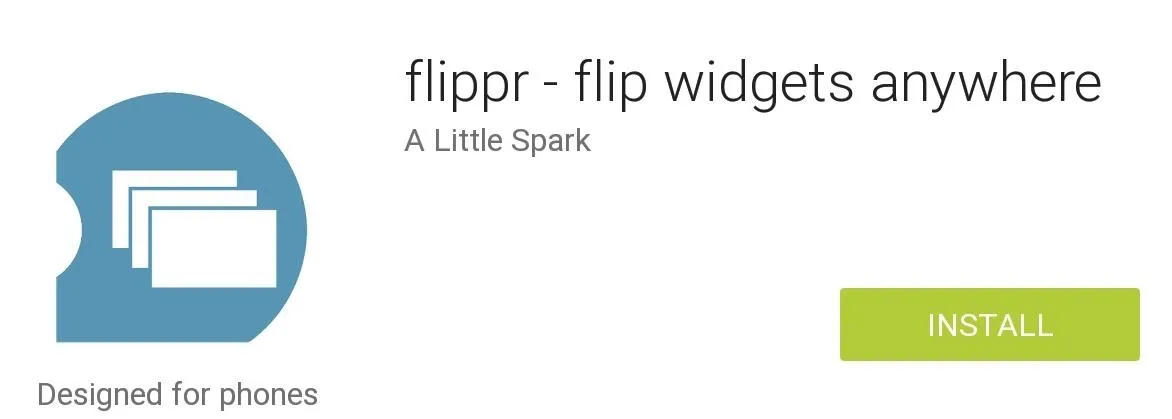
The paid version ($2.49) has no restrictions on the number of groups or widgets, and it enables customization options to the widget view.
Step 2: Add Categories
First, enable the app with the large play symbol along the top of the screen, which will bring up an inconspicuous activation area on the left side of your display. Begin adding your categories with the plus (+) sign.
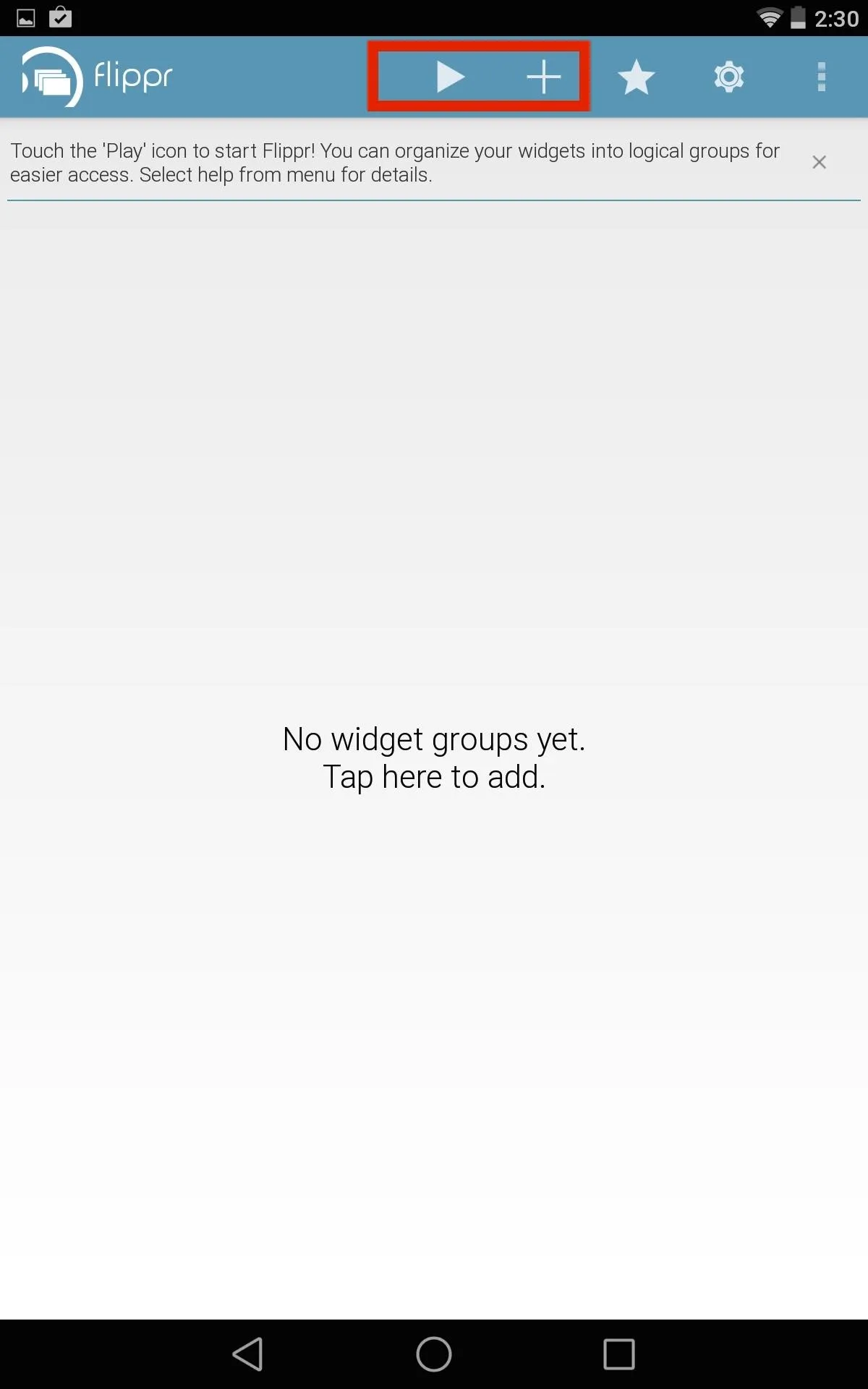
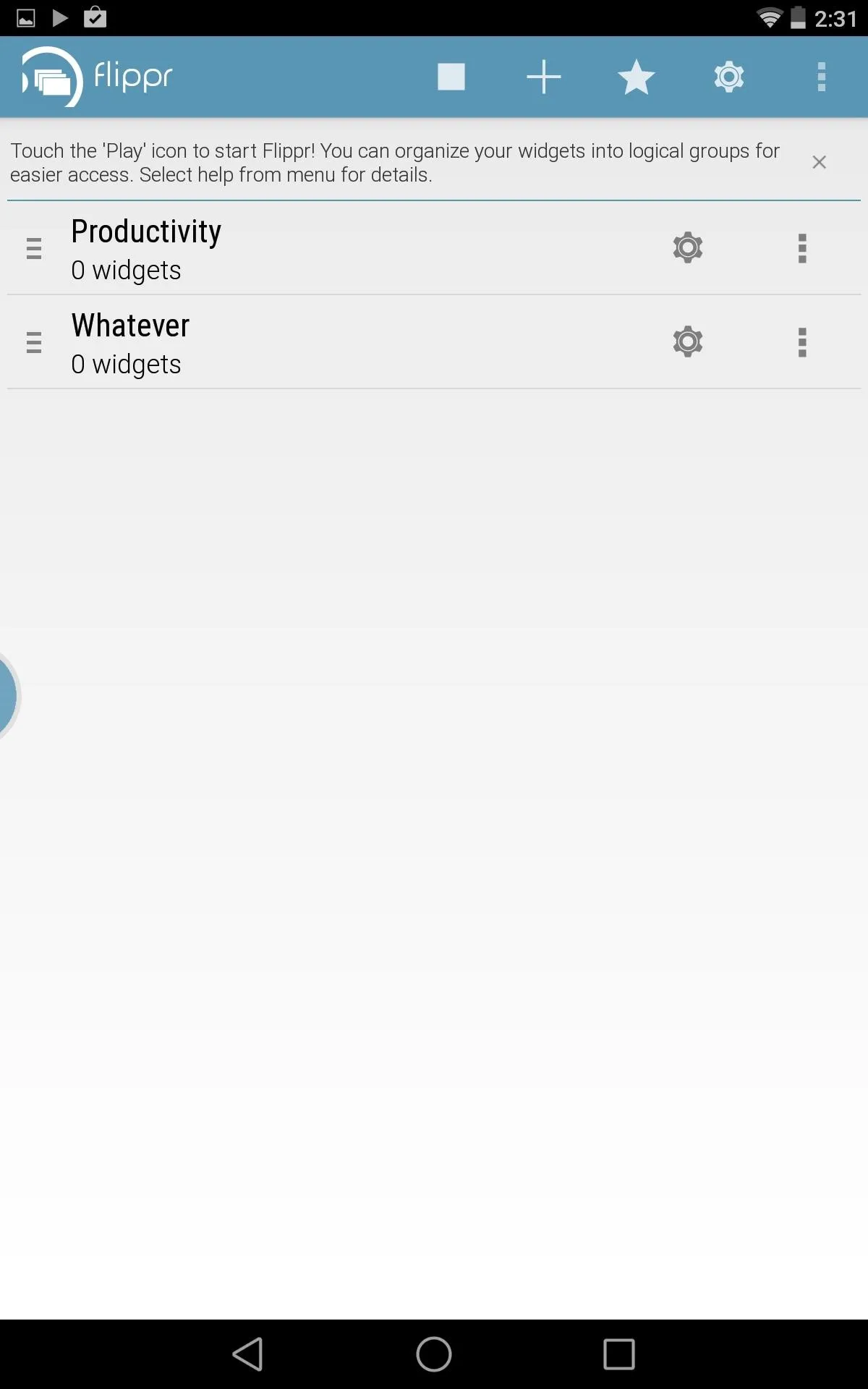
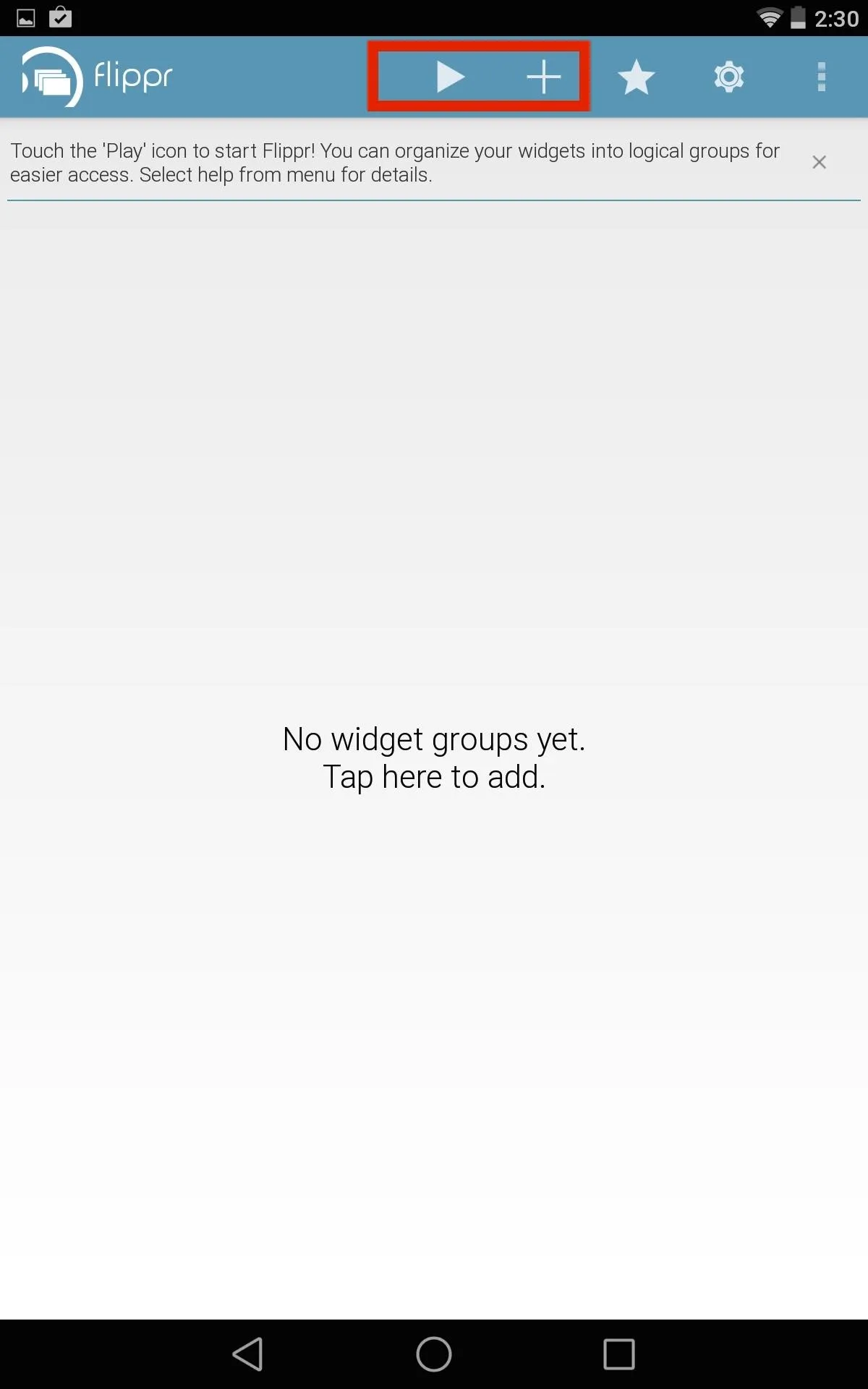
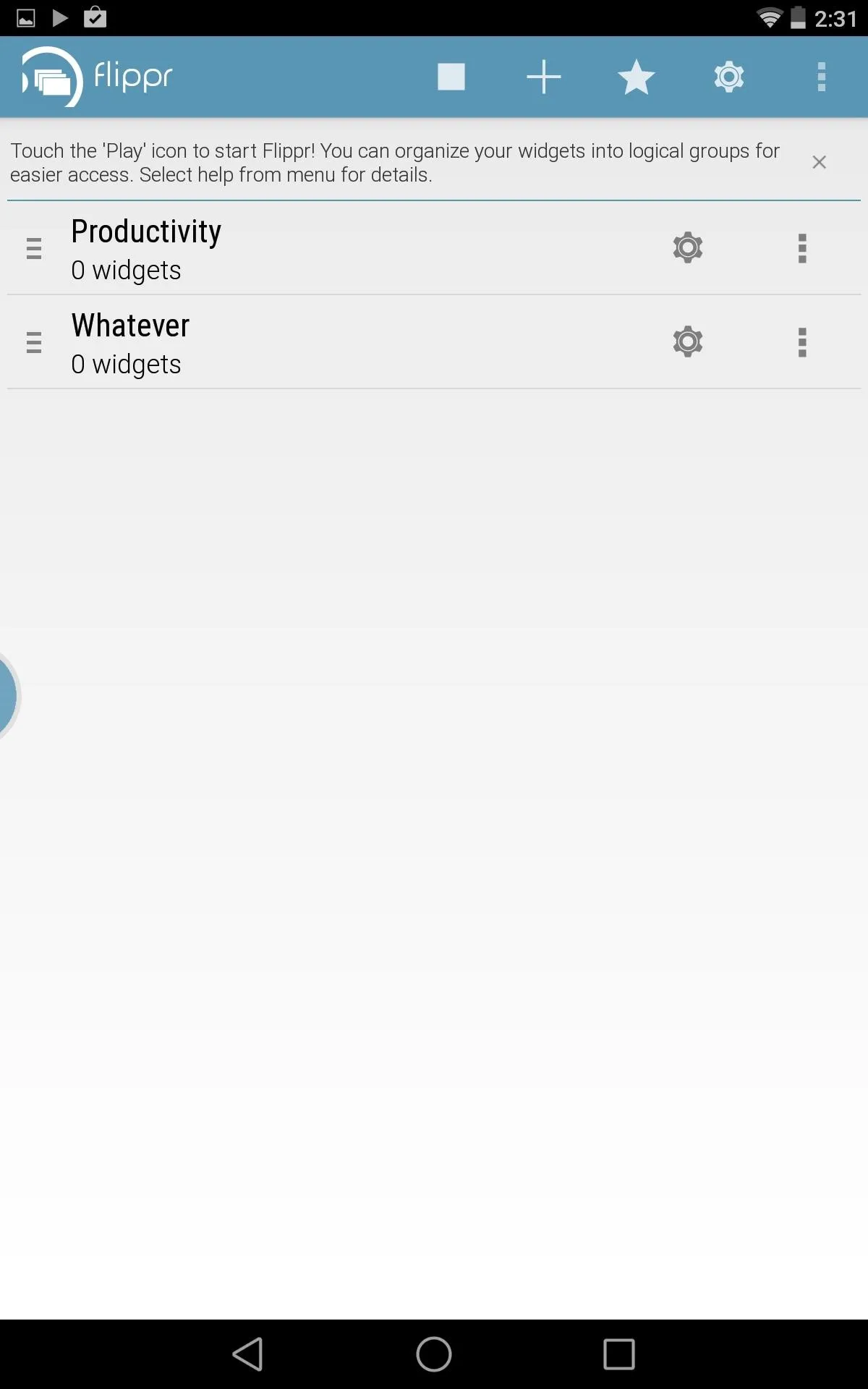
Step 3: Add Widgets to Your Categories
After creating the categories, tap the cog symbol to enter its widget selection screen. Once in the category, tap the plus sign and choose your widgets—you get three with the free version.
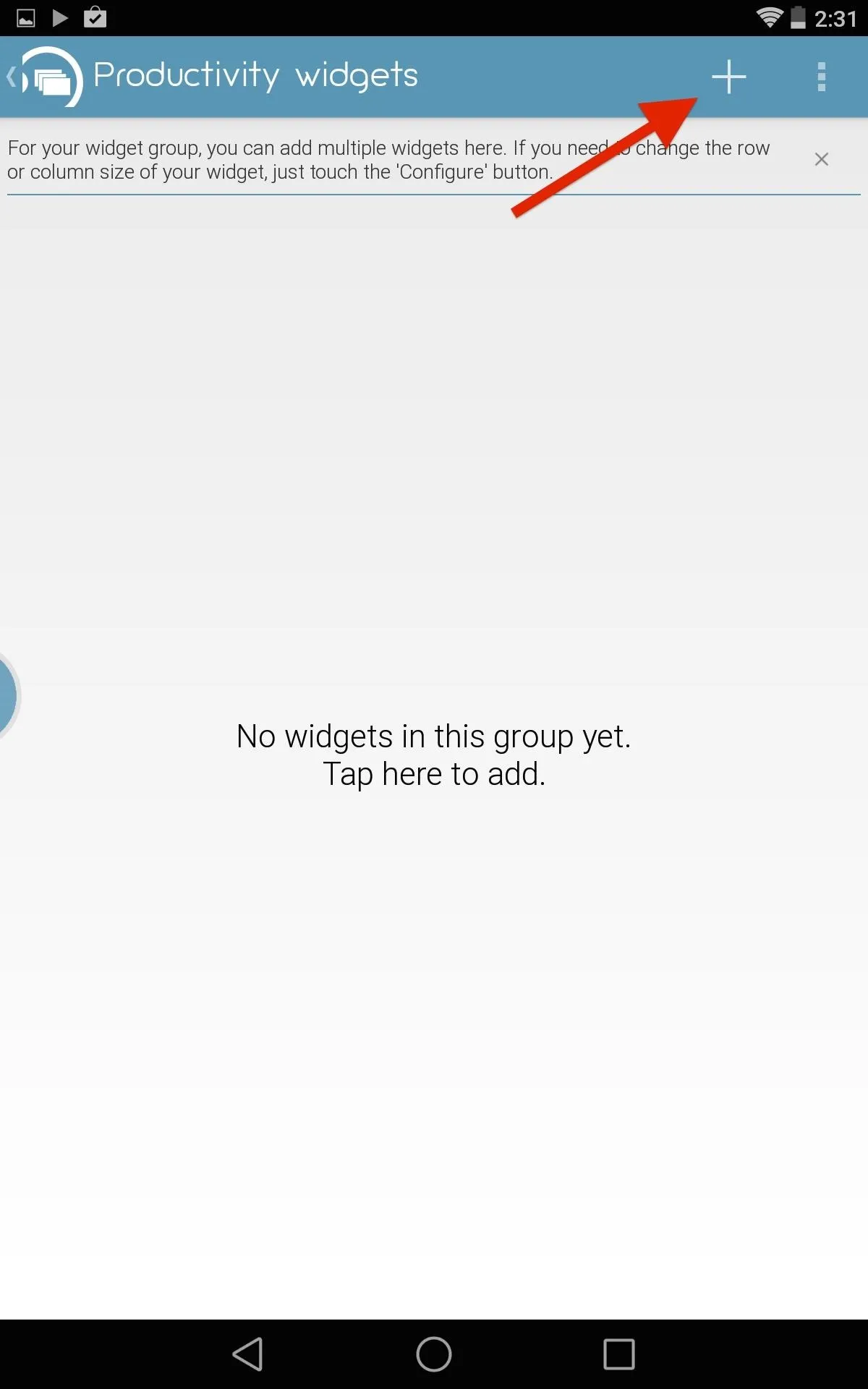
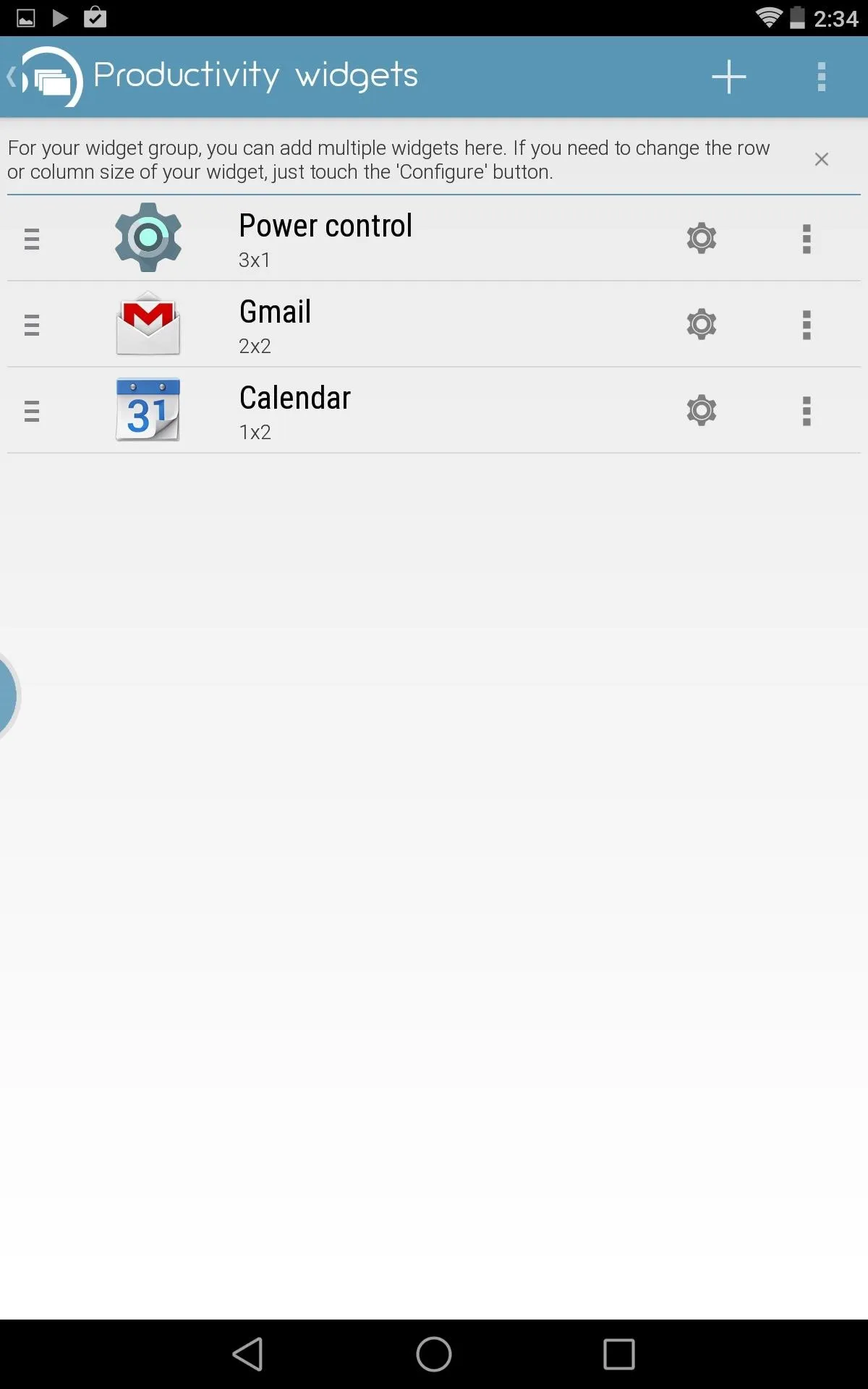
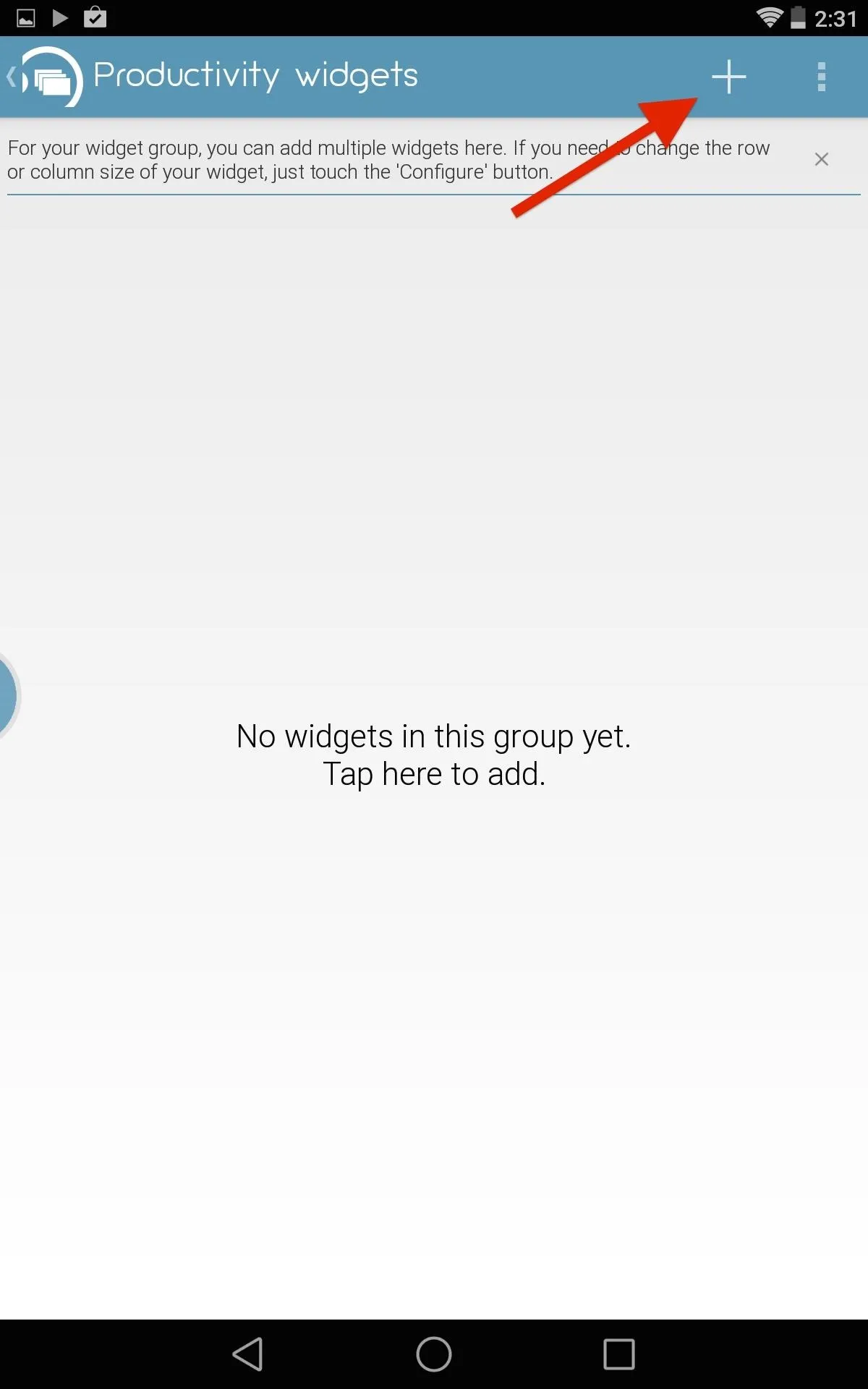
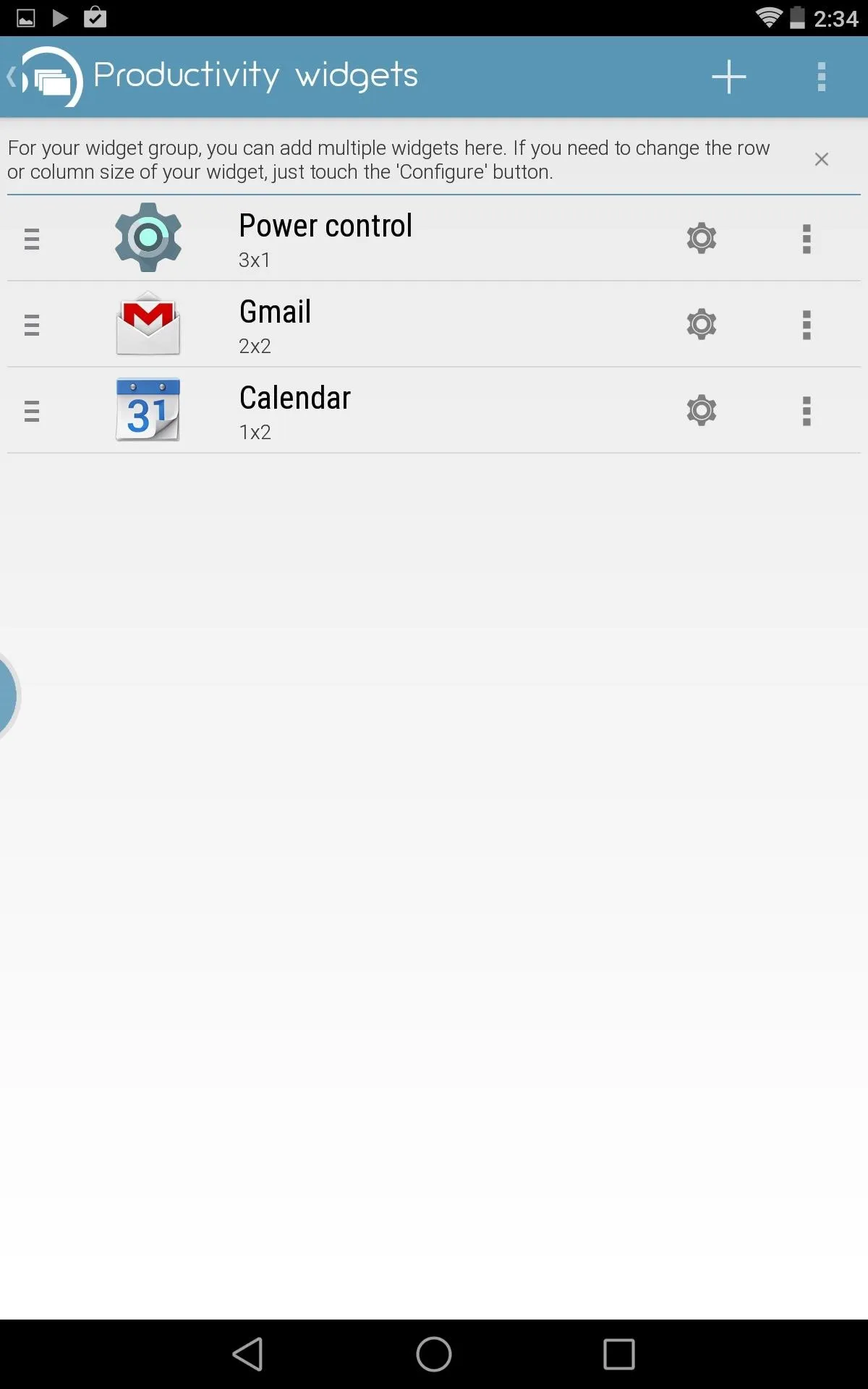
If your widget display has any issues, you can adjust the grid view by selecting the cog next to the corresponding widget and adjusting the columns and rows manually.
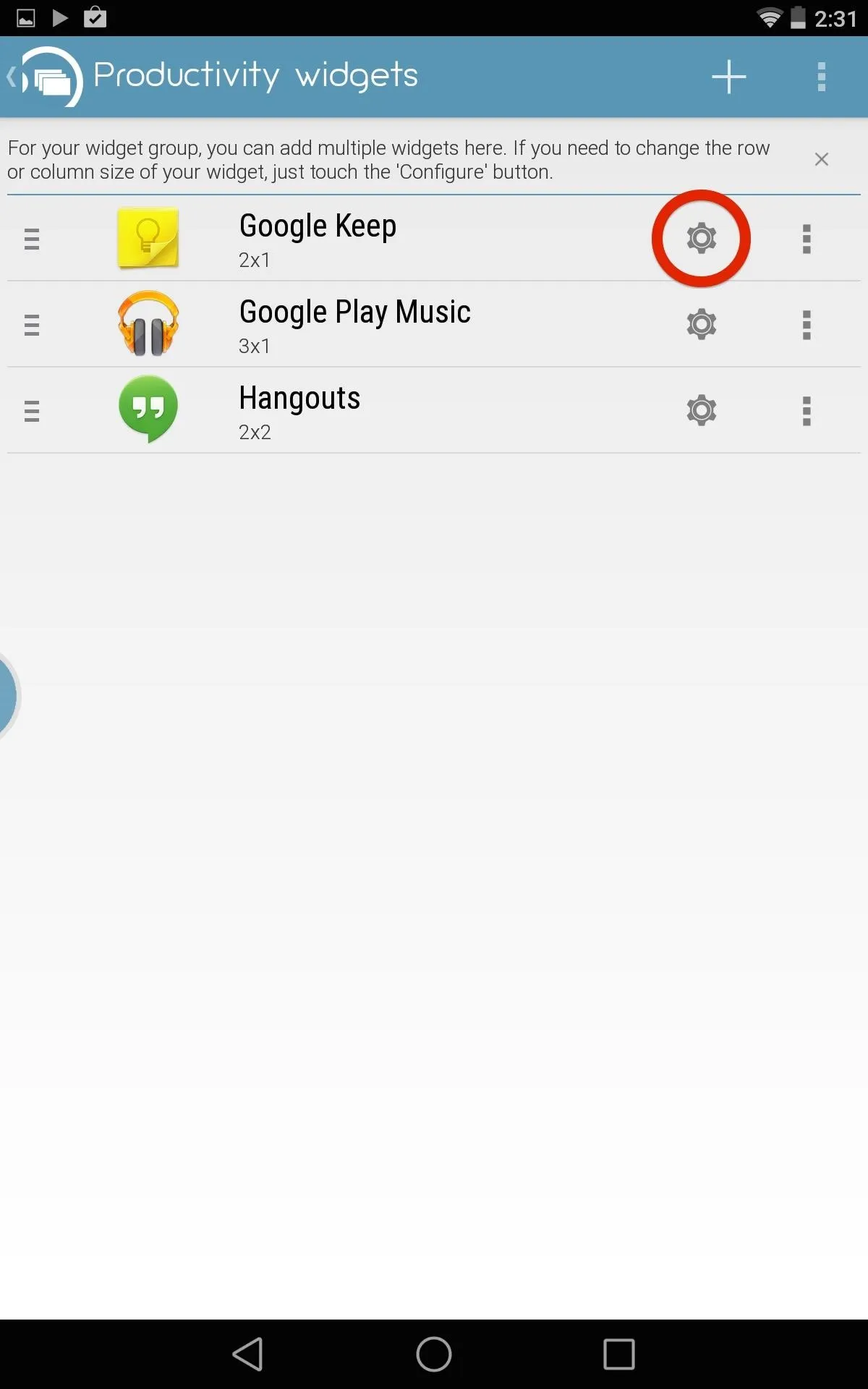
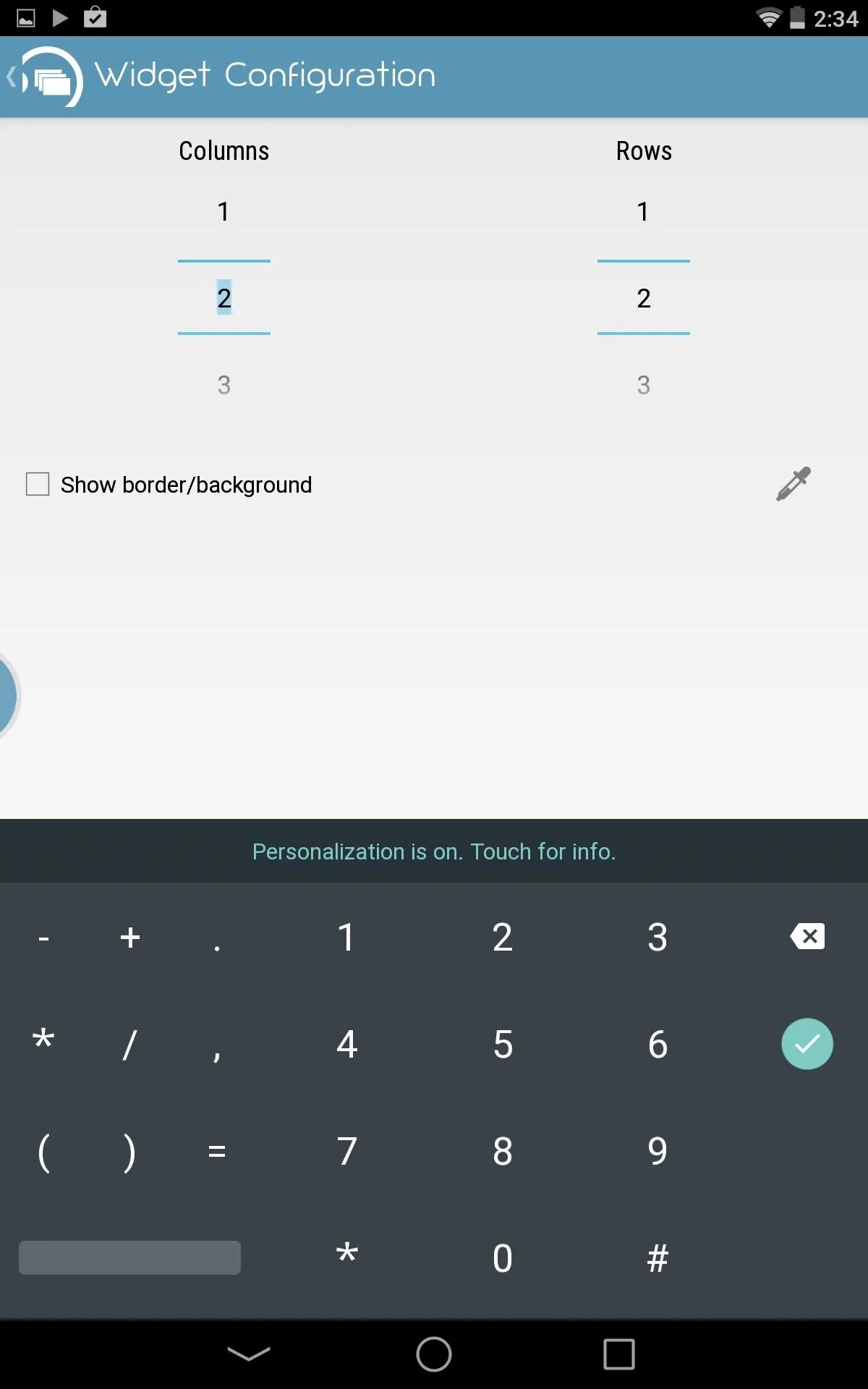
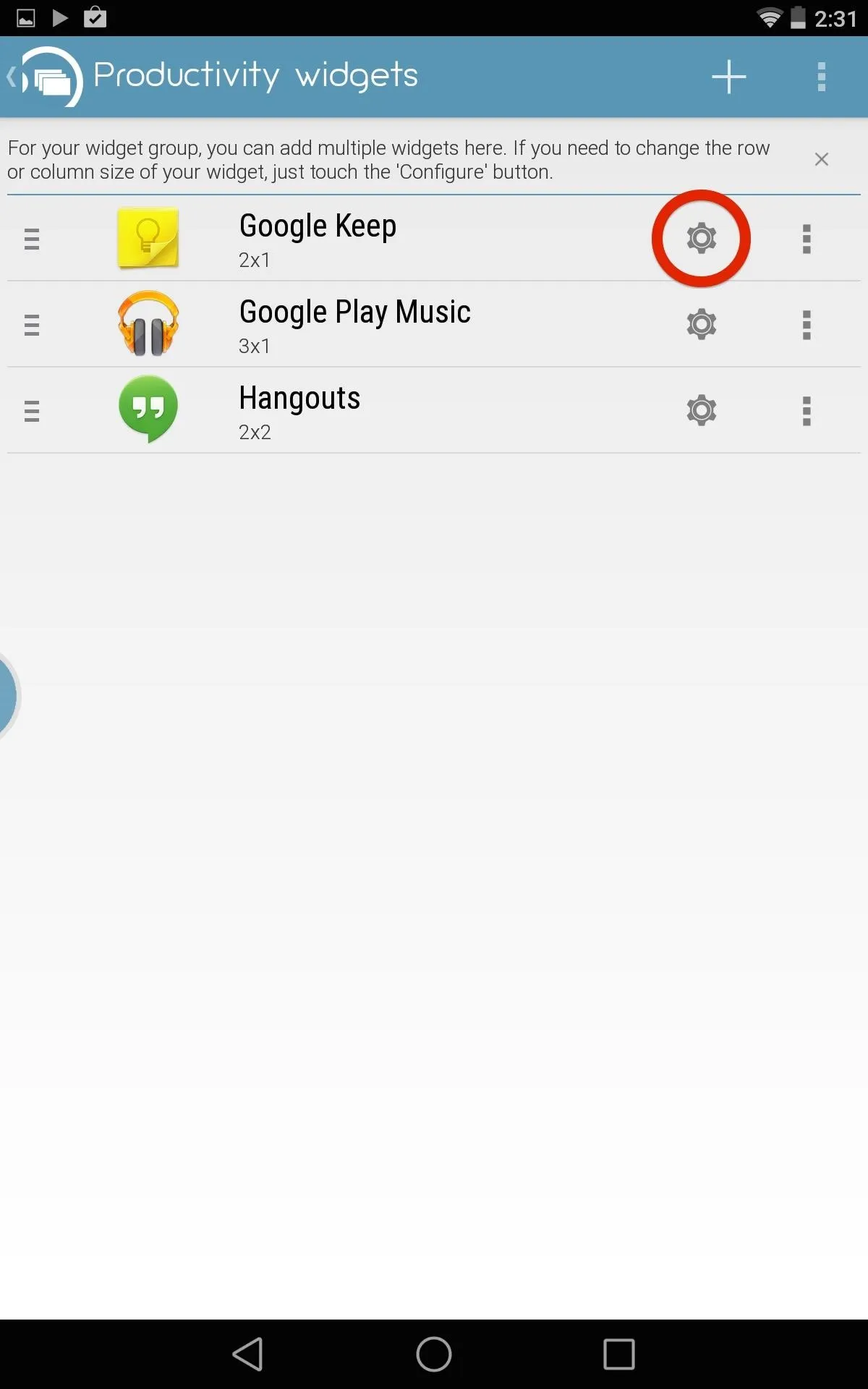
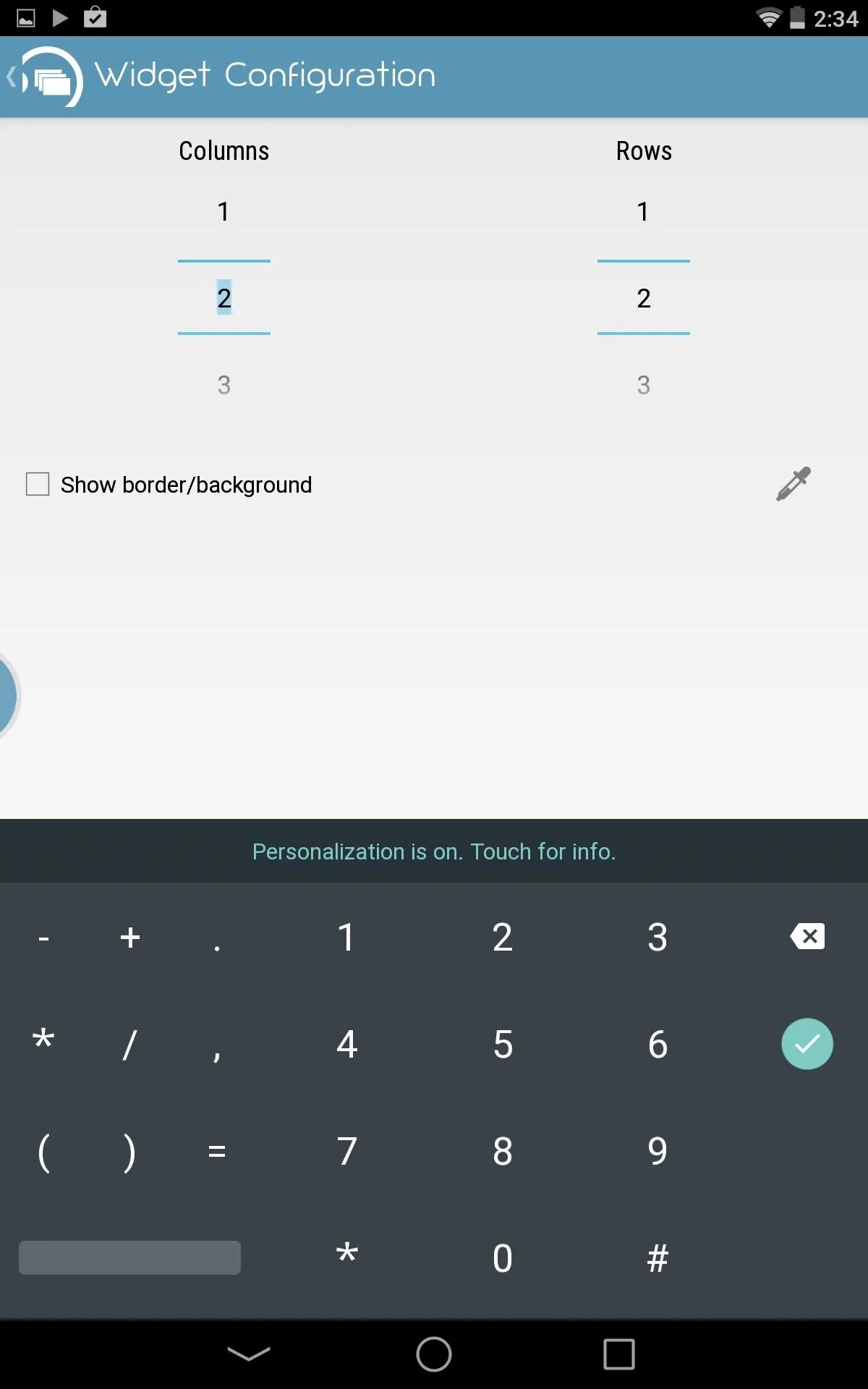
Step 4: Use Your Widgets from Anywhere
With the Flippr active, tap and hold the activation bubble to bring out the widgets. Sliding from left to right will cycle through widgets, while sliding up and down will change the category that you're in.
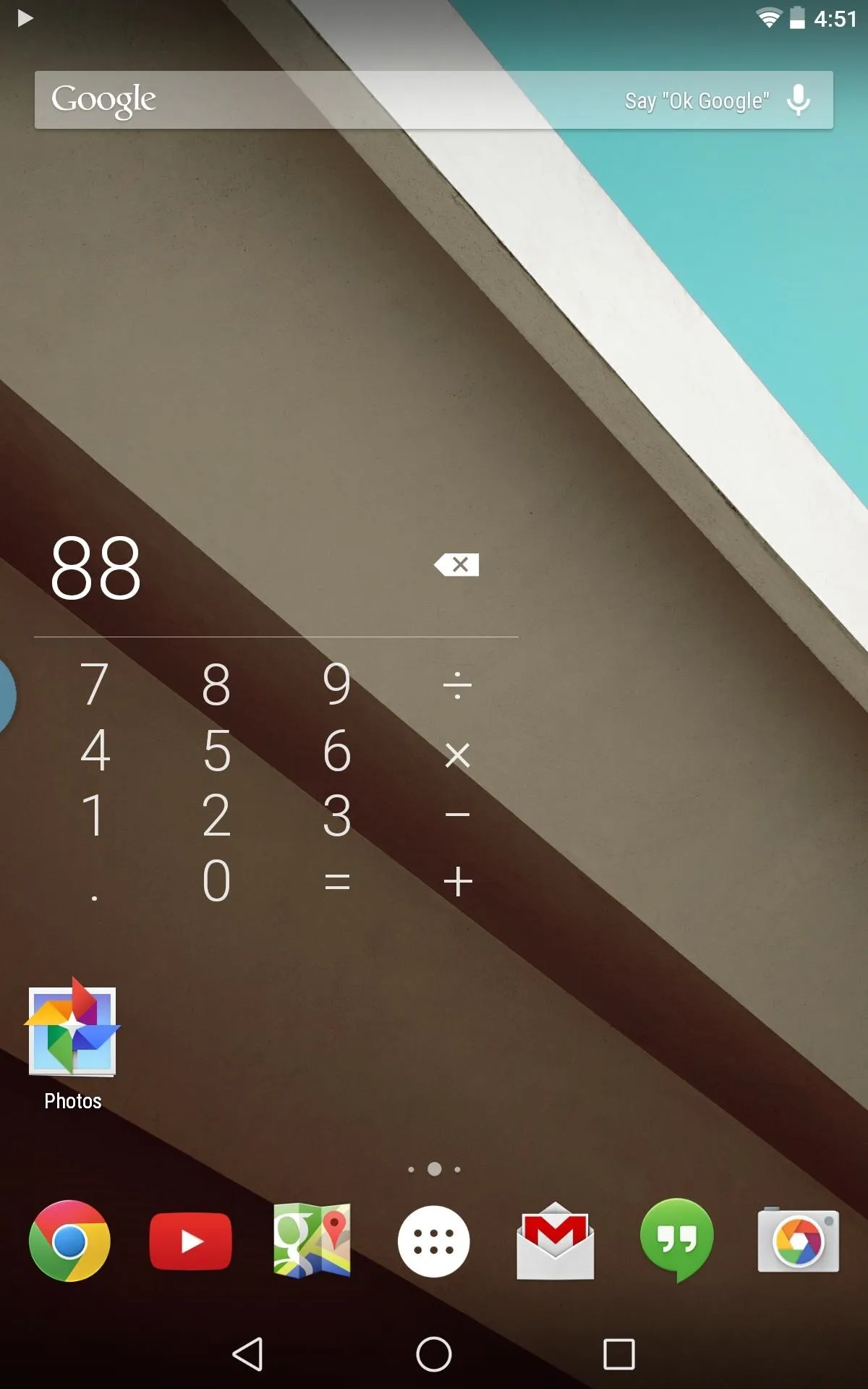
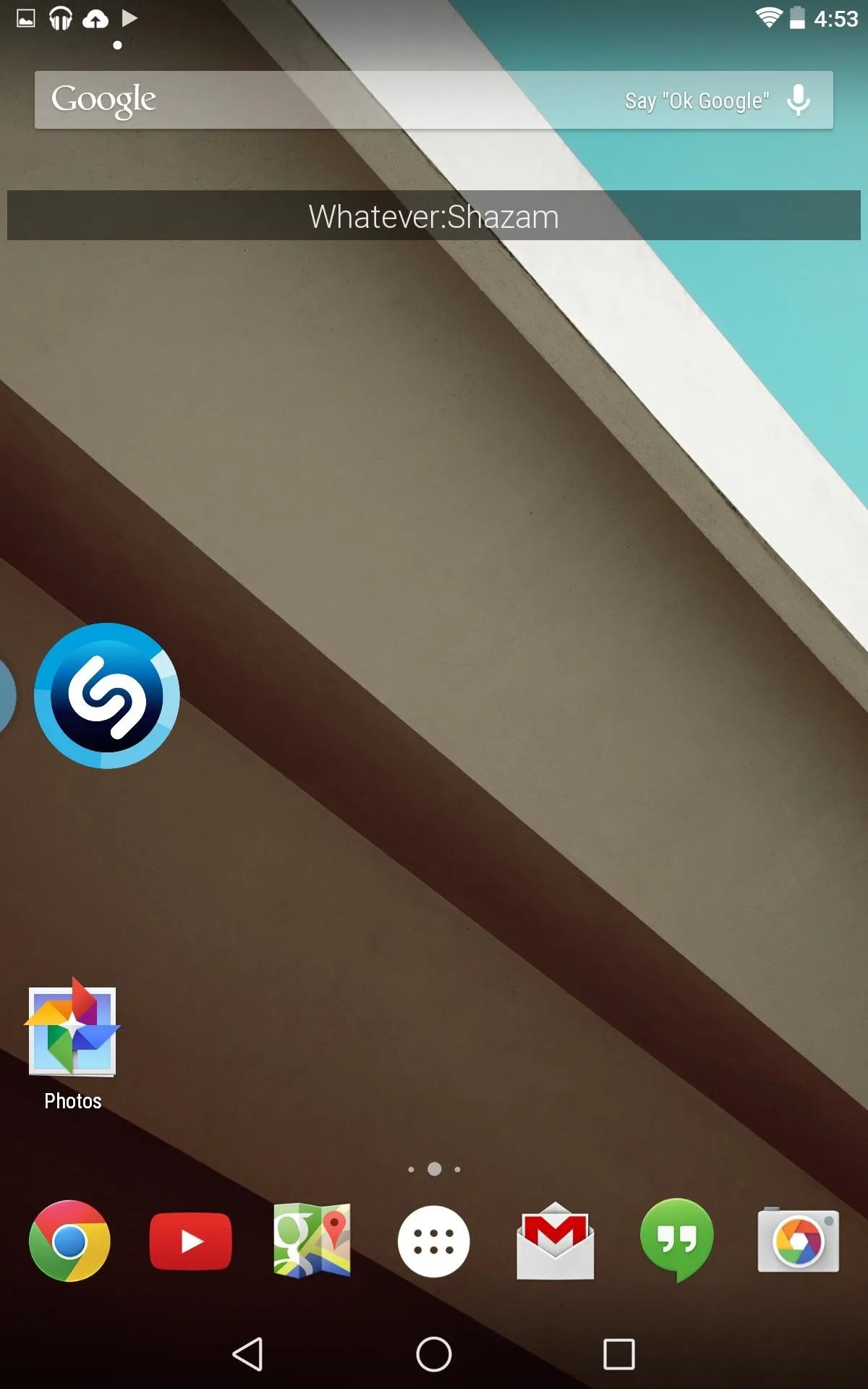
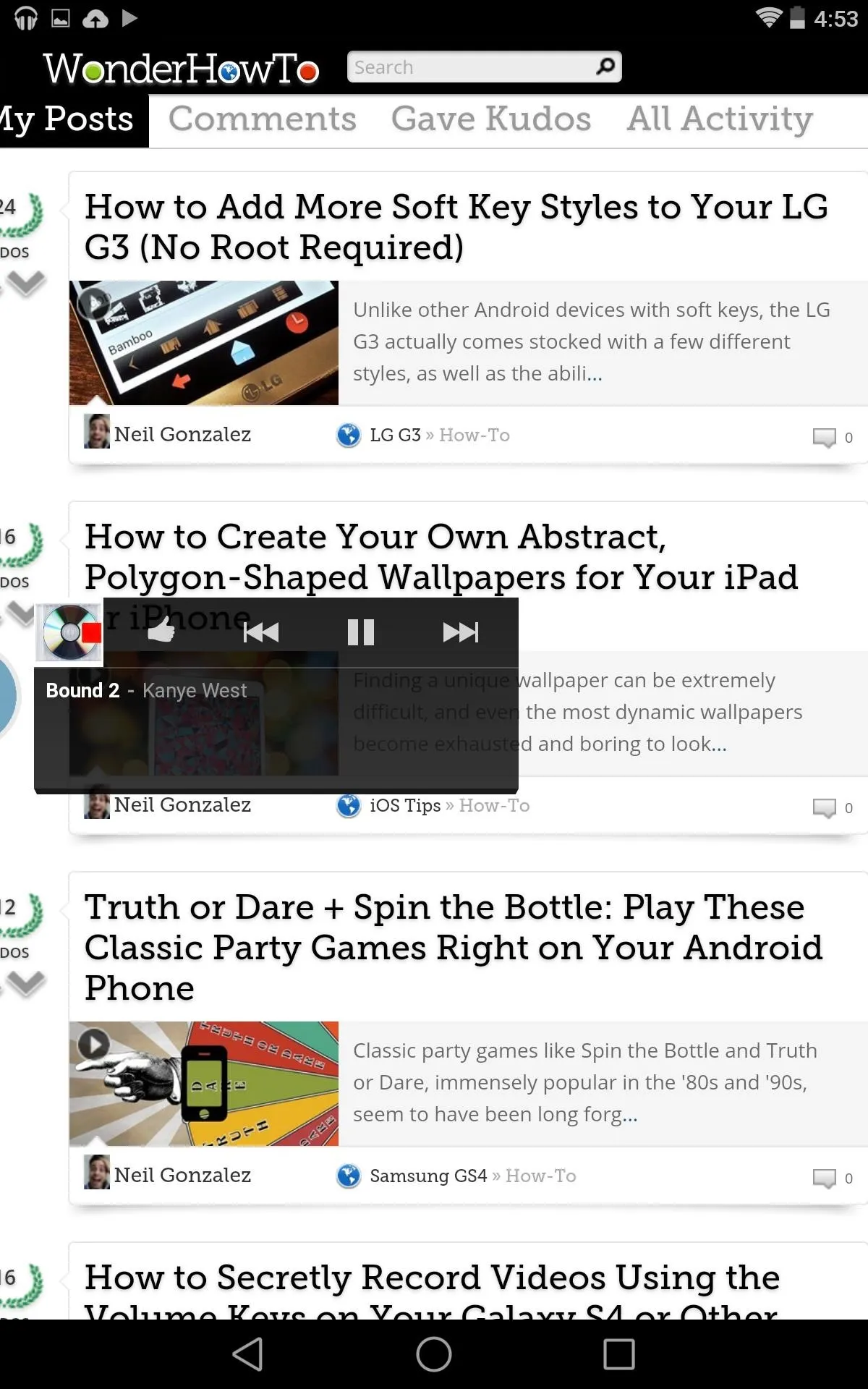
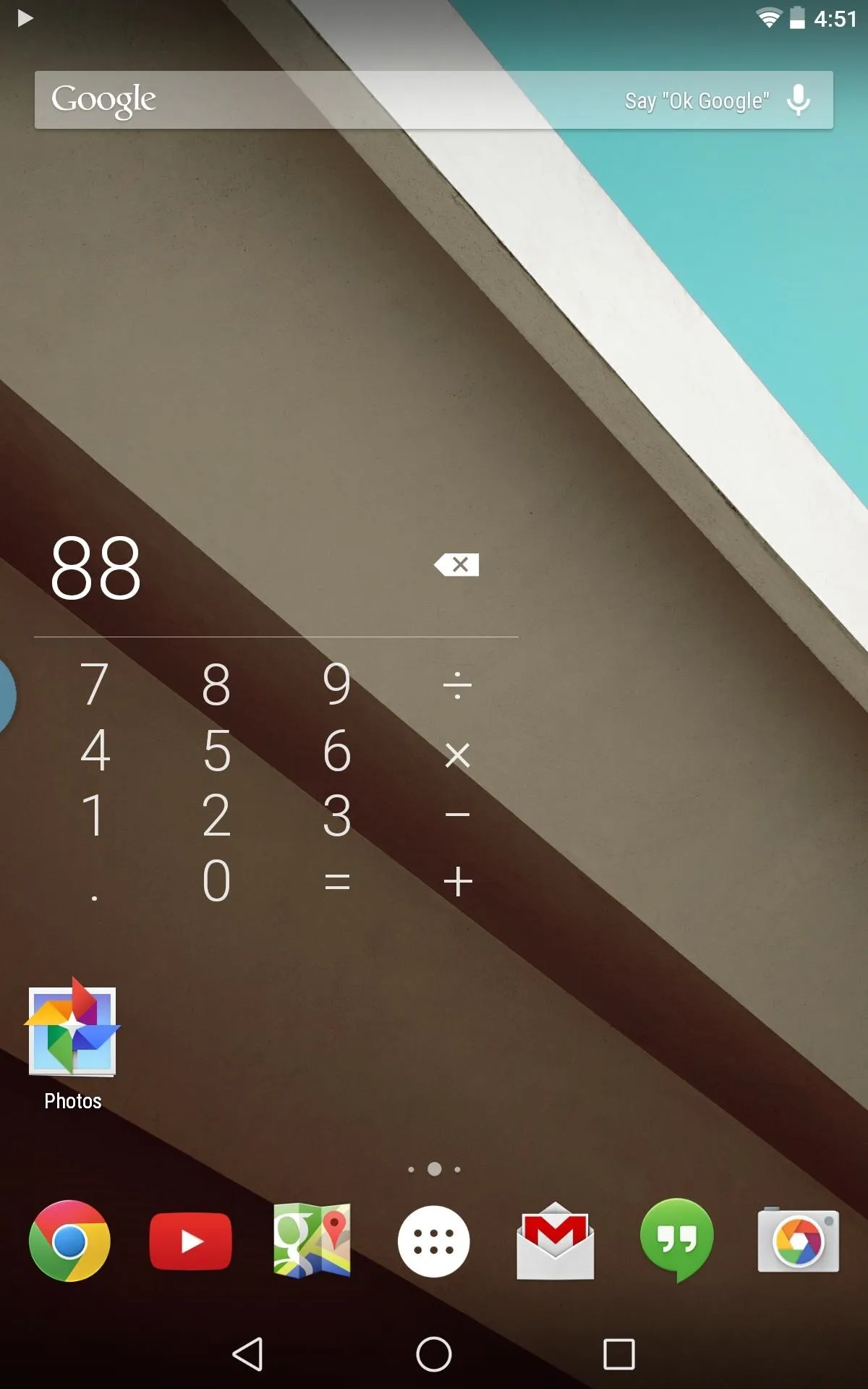
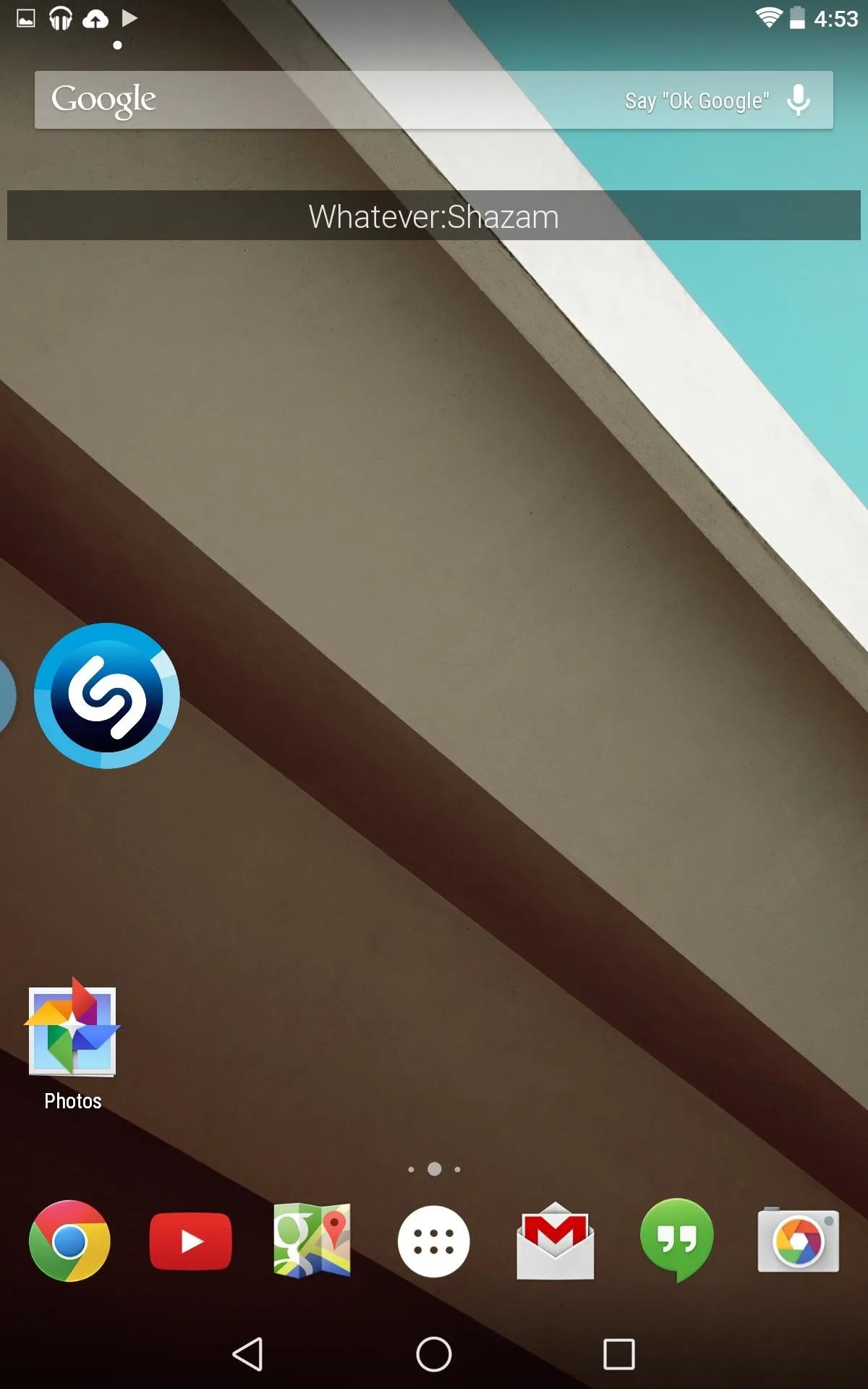
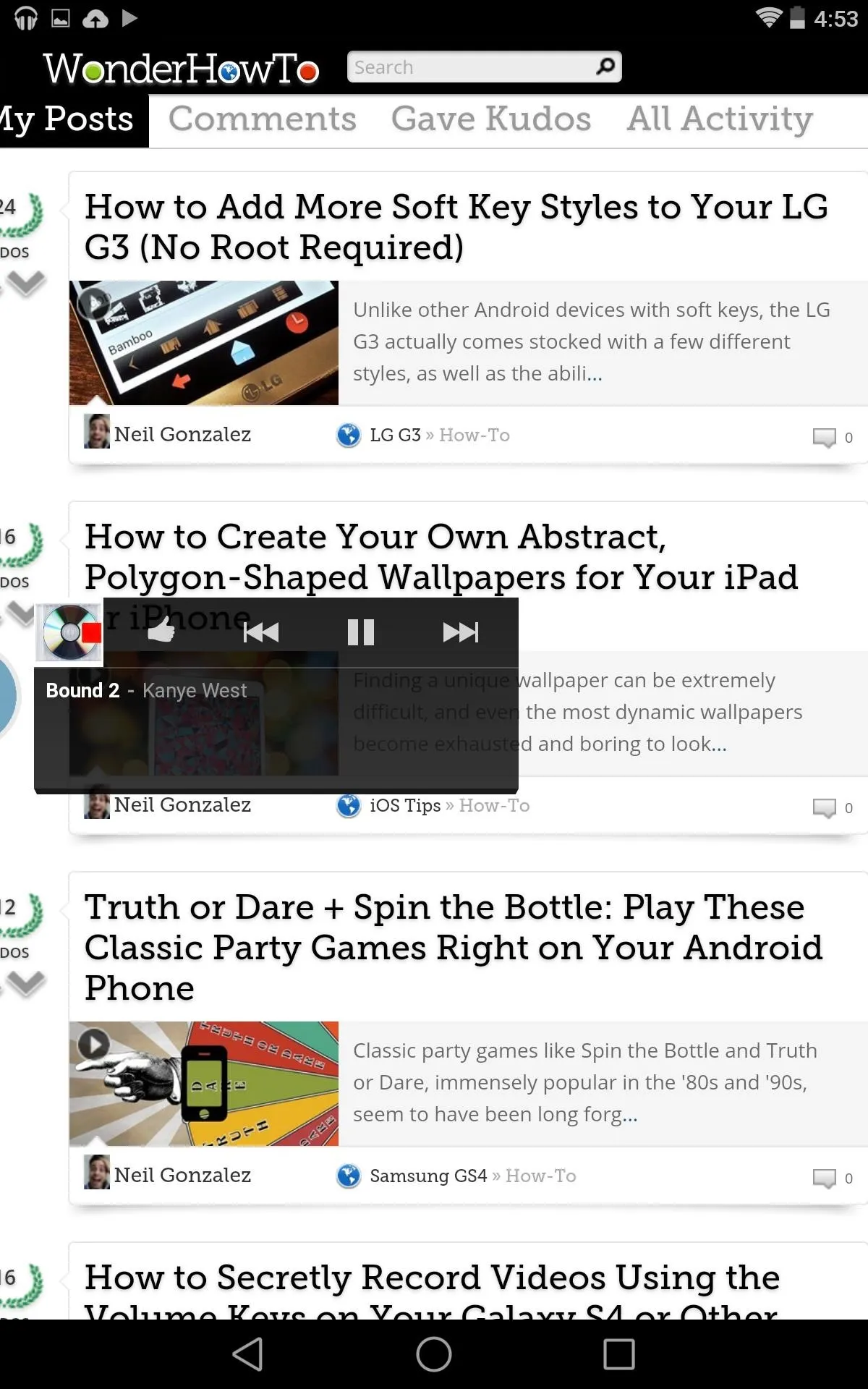
You may notice that after you interact with the widget, it will disappear. To change this, enter the app's preferences and disable Hide on widget interaction.
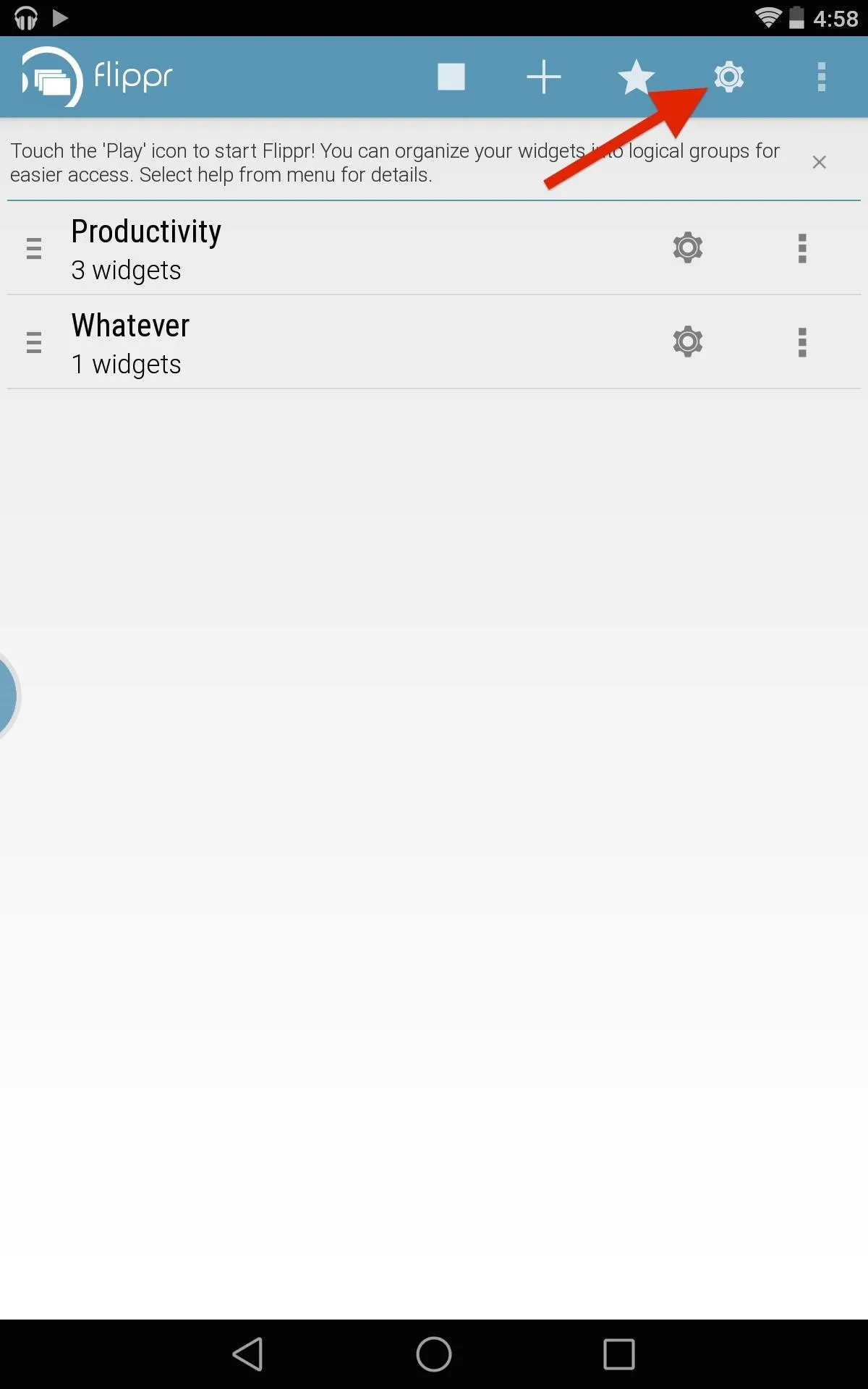
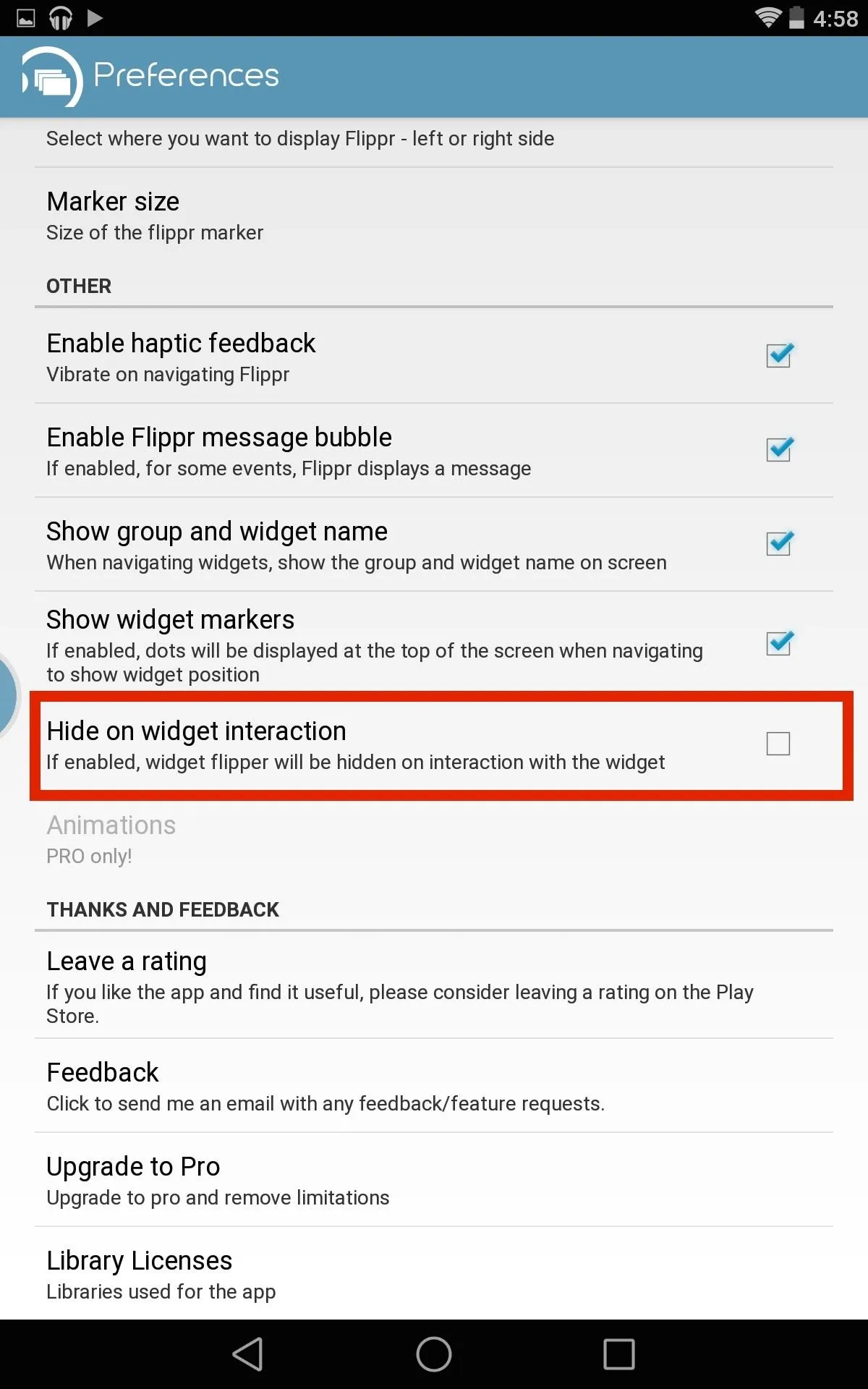
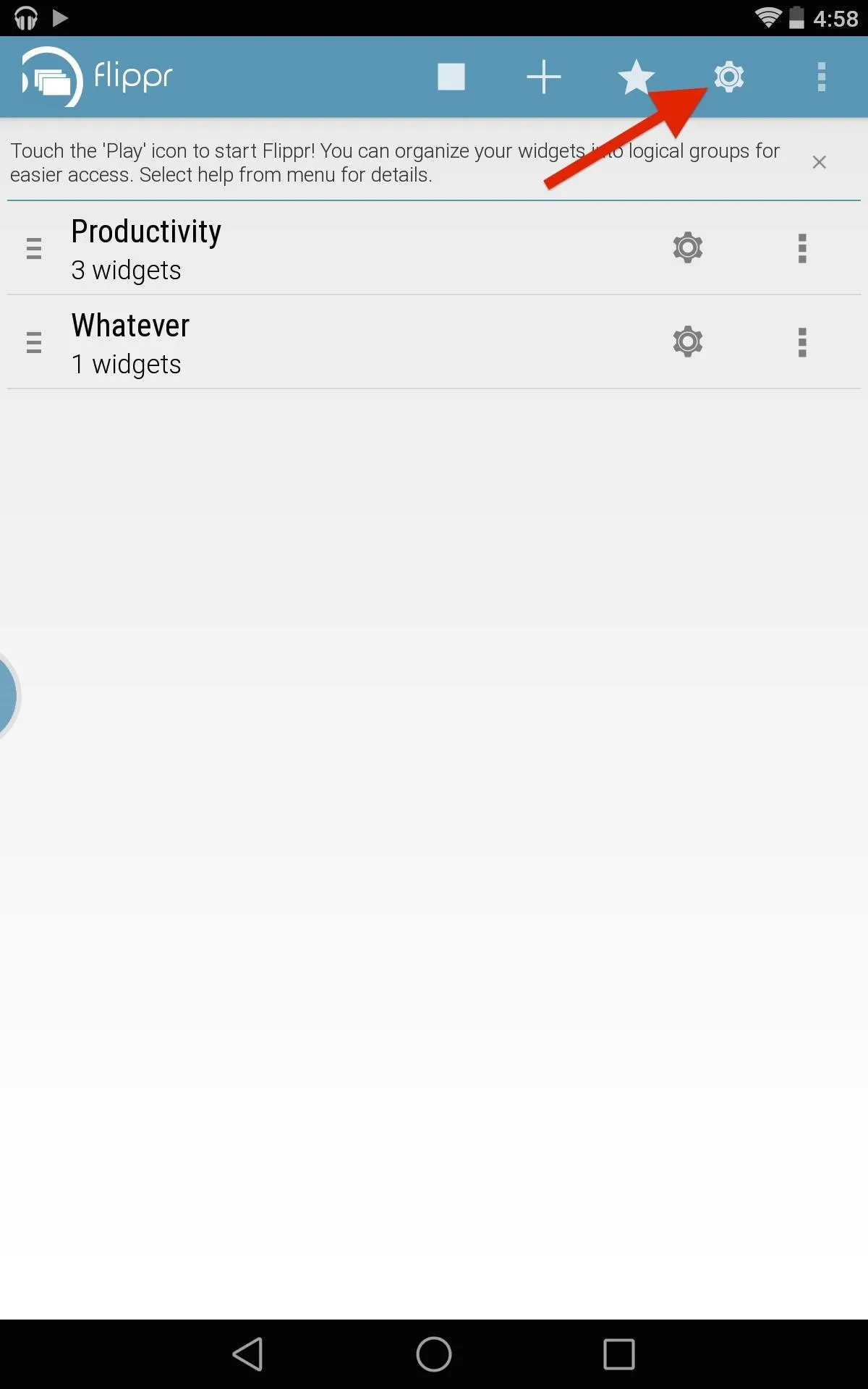
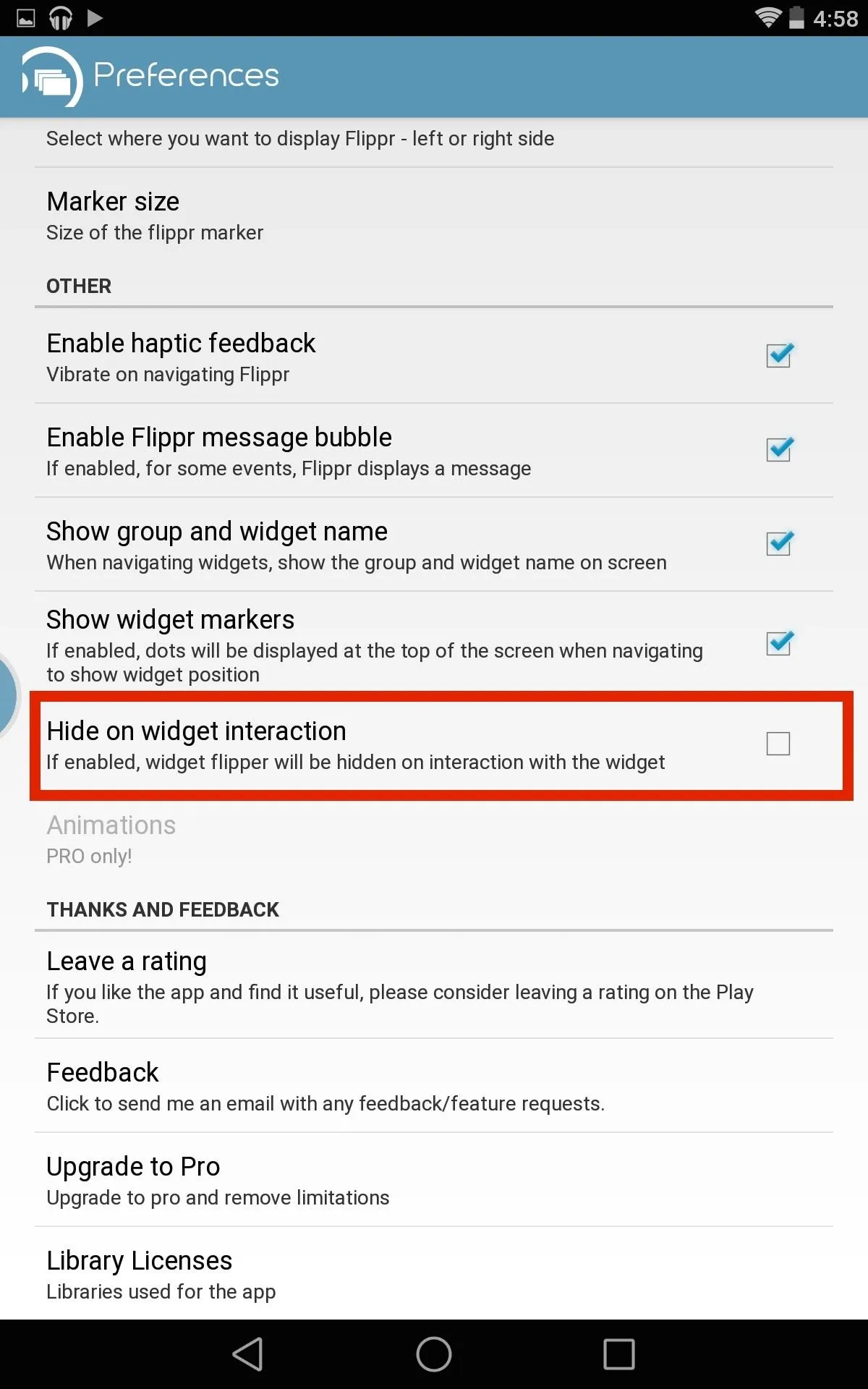
Flippr is a free and easy way to have access to your favorite widgets from anywhere on your device. Try it out, and let us know how you liked it in the comments section below, as well as on Facebook or Twitter.




Comments
No Comments Exist
Be the first, drop a comment!