You can do many things on your Nexus 7 to make life easier, like auto-categorize photos and perform on-the-fly calculations, but one thing that you should really have is more swipe gestures. By adding custom swipe gestures, you'll be able to navigate your device better, skip music tracks, and get instant access to designated apps, all with the flick of a few fingers.
In this guide, I'll be showing you how to get those gestures using a free Xposed module called Gesture Navigation - Multitouch Gestures by Riaz Mohamed. Since this is an Xposed mod, you will need to be rooted with the Xposed Framework to use it. Also, make sure you have "Unknown sources" enabled in order to install the mod properly.
If you're currently running a third-party launcher like Nova that includes gesture controls, then you may run into some small issues when performing these new gestures (they can conflict with existing ones). If you're running a stock launcher, like the Google Now Launcher, then you will definitely benefit from this mod.
Installing Gesture Navigation on Your Nexus 7
Open up Xposed Installer, head to the Download section, then scroll down until you find the Gesture Navigation module. Select it, scroll down, and tap Download. Alternatively, you can download the app directly from the Xposed Modules Repository online.
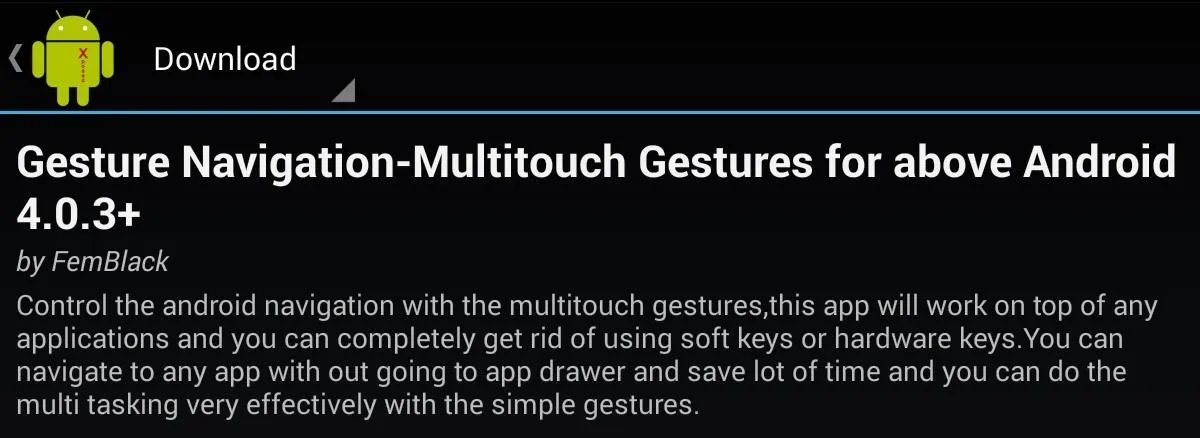
After installing the module, make sure to activate it and reboot your device.
Applying New Gestures on Your Tablet
Once booted back up, open Gesture Navigation from your app drawer and you'll see the preferences for Two Finger Gestures and Three Finger Gestures, as well as four and five finger ones, but those are only available with the premium version.
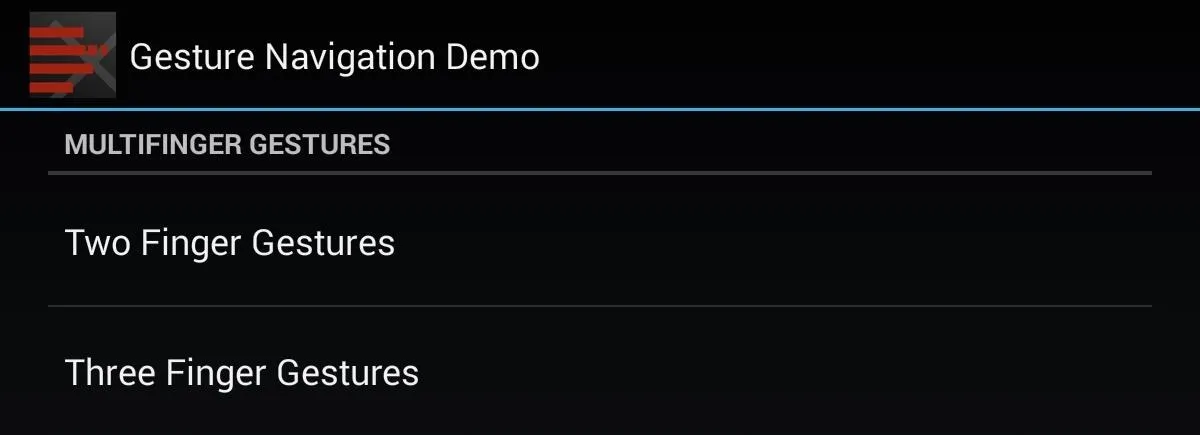
Select the ones you want to use (two or three fingers), and you'll be presented with the type of gestures you can perform. Enable the gestures with the Master Switch up top, then select a swiping gesture to configure (up, down, left, right).
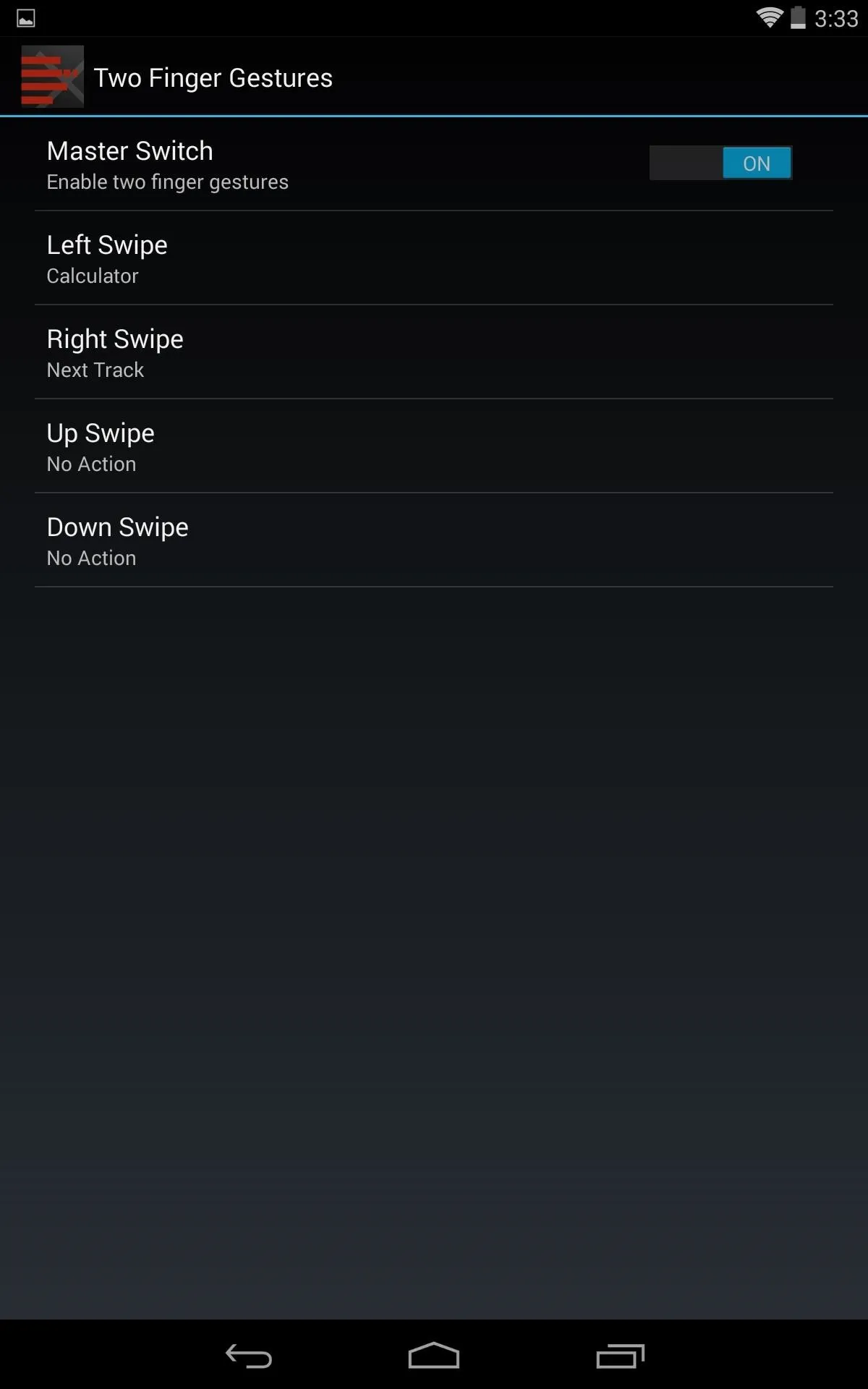
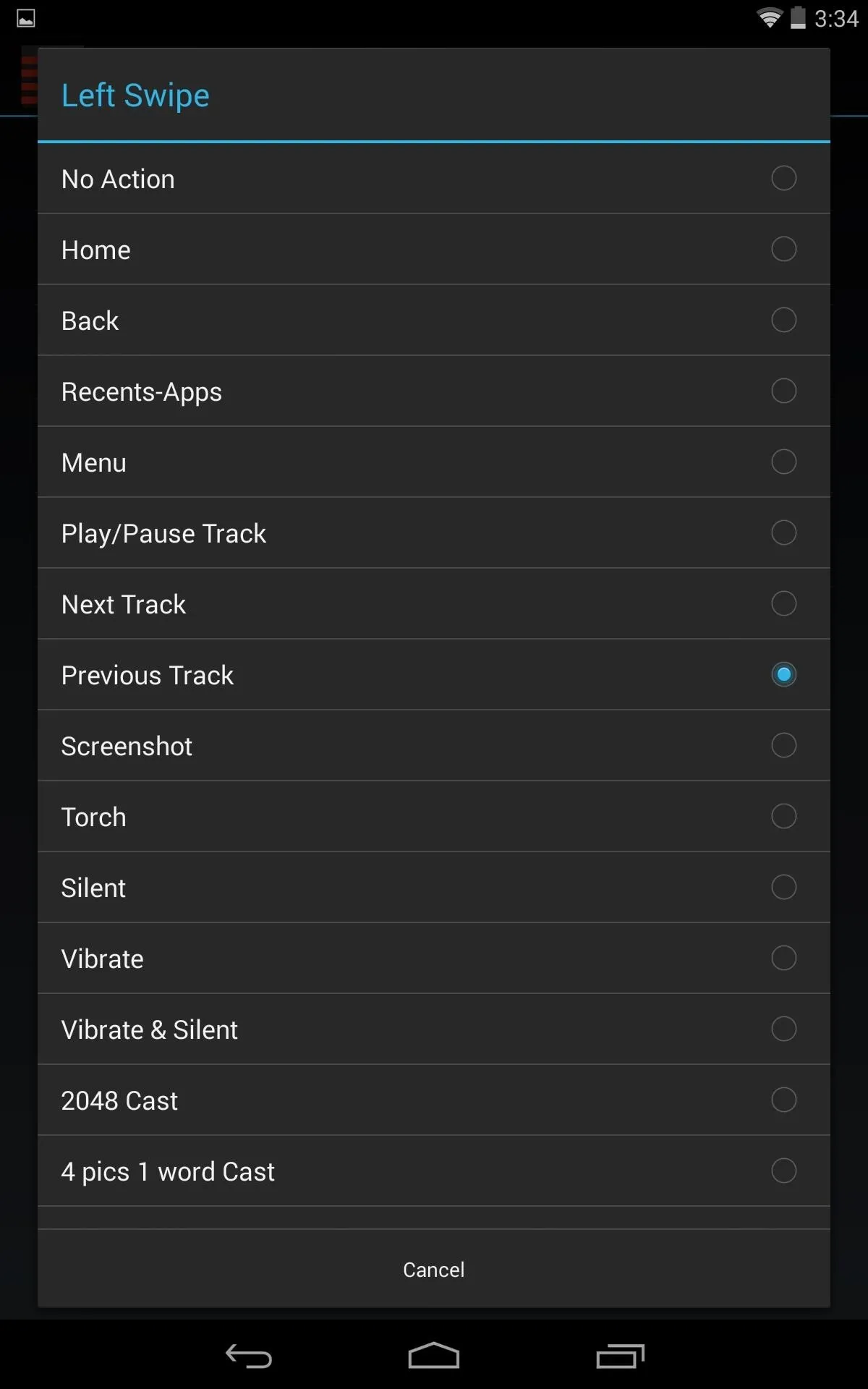
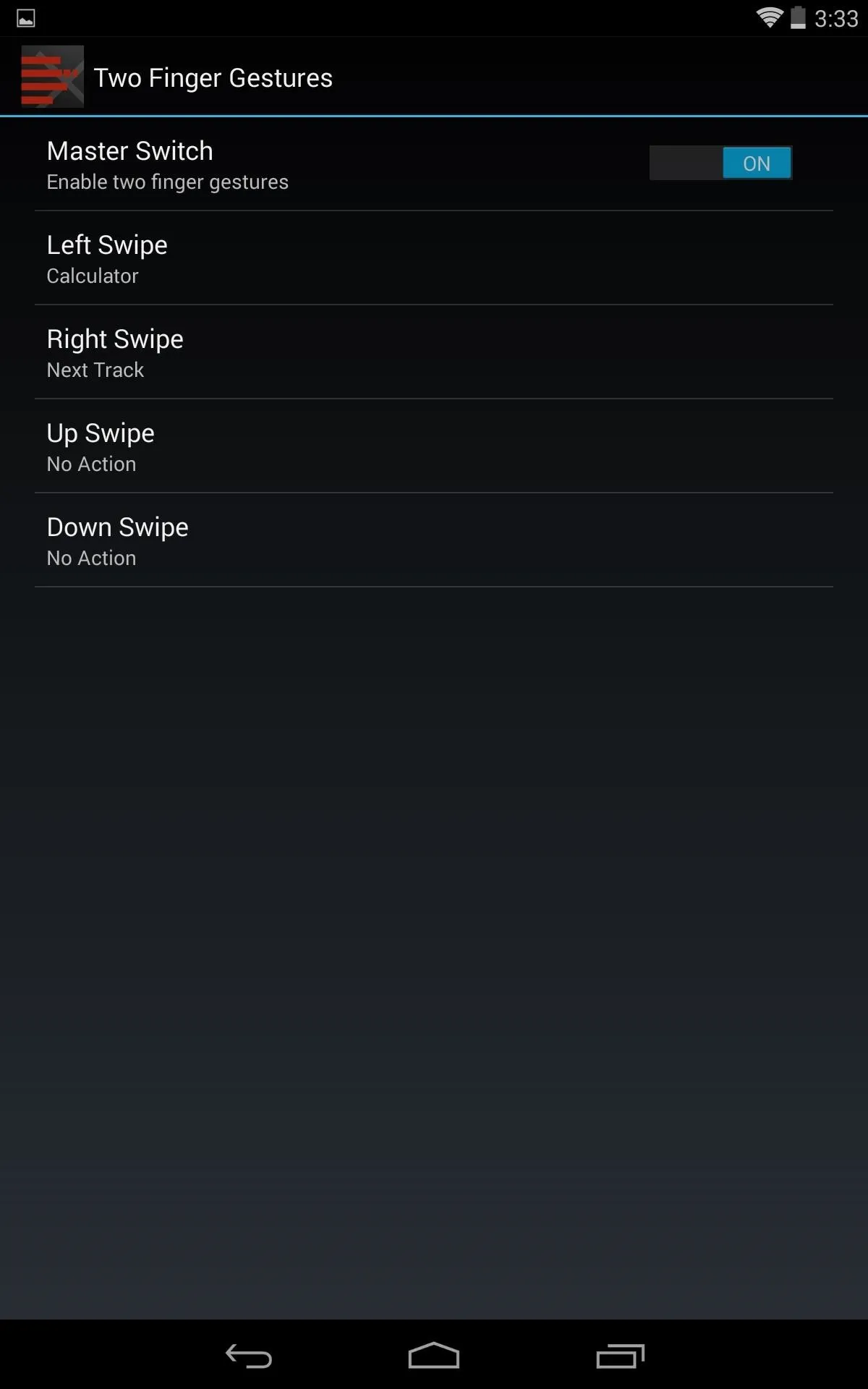
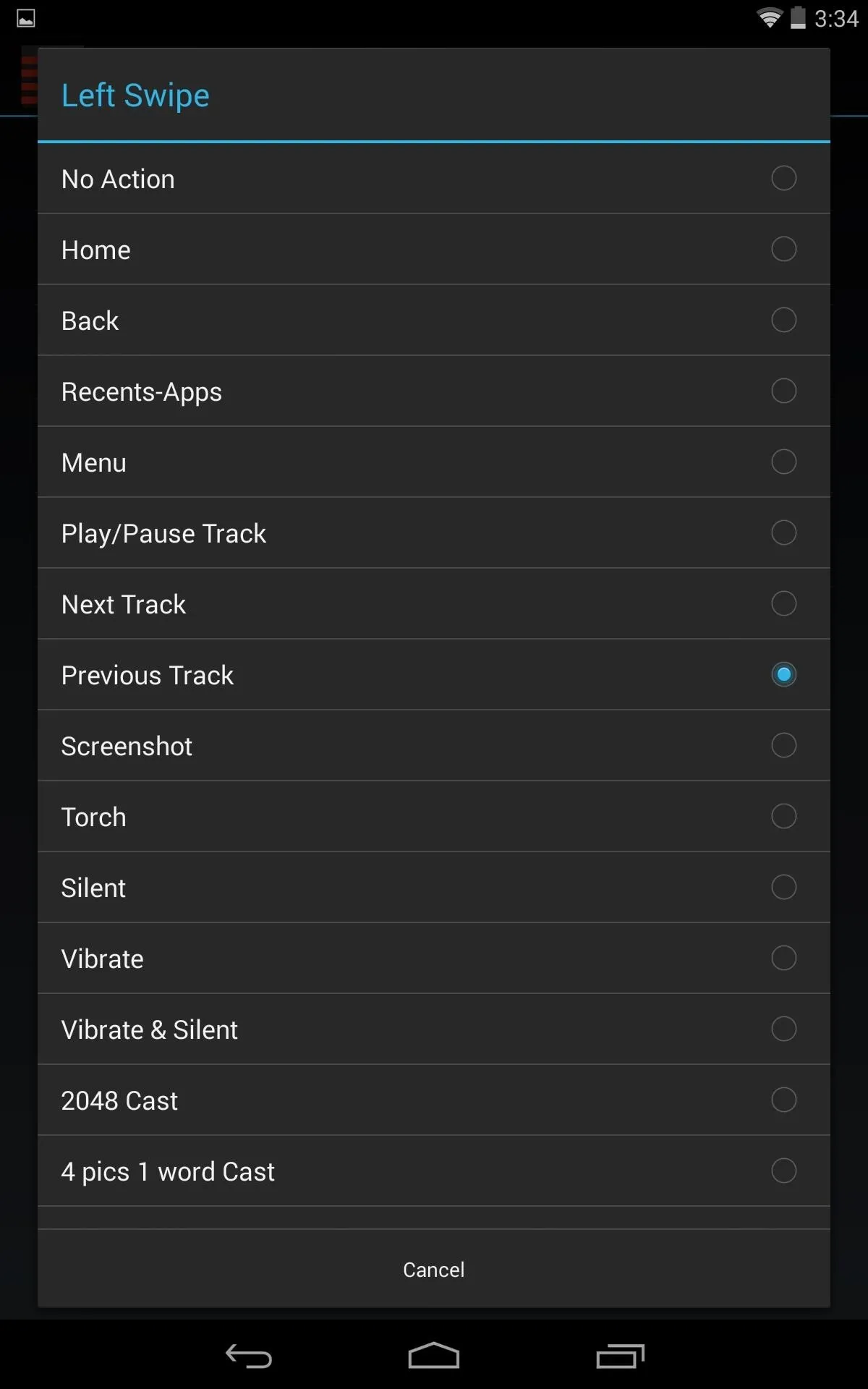
After selecting a gesture, a list of commands to apply will pop up. The first few will be system basics, like navigating home, back, menu, or recently used apps.
You can also apply music control commands that will work on just about any player or service (like Google Play Music or Spotify). Personally, I really dig using gestures to skip tracks because you can perform them from anywhere and within any app on your device, unlike using the volume buttons, which required the screen to be off.
Should You Upgrade to the Premium Version?
The premium features seem to be a work in progress at the moment, but as mentioned above, there are some pretty enticing features.
The ability to use four and five finger gestures, as well as using pinching in/out gestures are just a few. Another premium feature is the ability to disable the gestures in any given application, which can come in handy if playing a game that requires similar gestures.
If you're interested in unlocking all the features, you can grab the full version for $3.45 on Google Play.
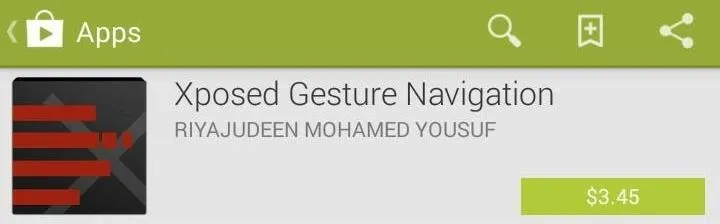
I find the basic functions to suffice and have no need to use four or all five fingers on my screen, and I don't care for the zooming in functionality. As it is, I enjoy the mod and look forward to what an update may bring.




Comments
No Comments Exist
Be the first, drop a comment!