Okay, you're Nexus 7 is awesome, but ever wish you could explore those nifty TouchWiz features that make the Samsung Galaxy Tab and Samsung Galaxy Note 2 so interesting?
Most of us can't buy another tablet, especially the more expensive ones, but that doesn't mean we can't enjoy all of the cool features of Samsung's TouchWiz interface right on our Nexus 7 tablets!
Robert Black asked how he could transform his Nexus 7 into a Galaxy Tab 7 over in our Nexus 7 SoftModder forum, and that's exactly what I'm going to show you how to do right now.
How to Get TouchWiz on Your Nexus 7
Today, I will guide you in installing the CodenameSammy ROM onto your Nexus 7 to get all of the best TouchWiz features on your tablet.

Some of the cool features installed will be the TouchWiz app launcher, icons, and sounds, and even Samsung's own Galaxy Tab widgets. Plus, installing these will not affect the speed and performance of your Nexus 7.
- Prerequisite: Nexus 7 with ClockworkMod installed
If you don't know how to get ClockworkMod installed on your Nexus 7, check out this how-to guide for installing it using Windows (just select ClockworkMod instead of TWRP). Mac users can check out this tutorial (just substitute CodenameSammy for CyanogenMod).
Step 1: Download CodenameSammy
Using your Nexus 7, open up a web browser and navigate to the CodenameSammy download page. The latest version for Nexus 7 is 1.2. Download the .zip file directly on your Nexus 7. It will automatically be saved in the "Download" folder.
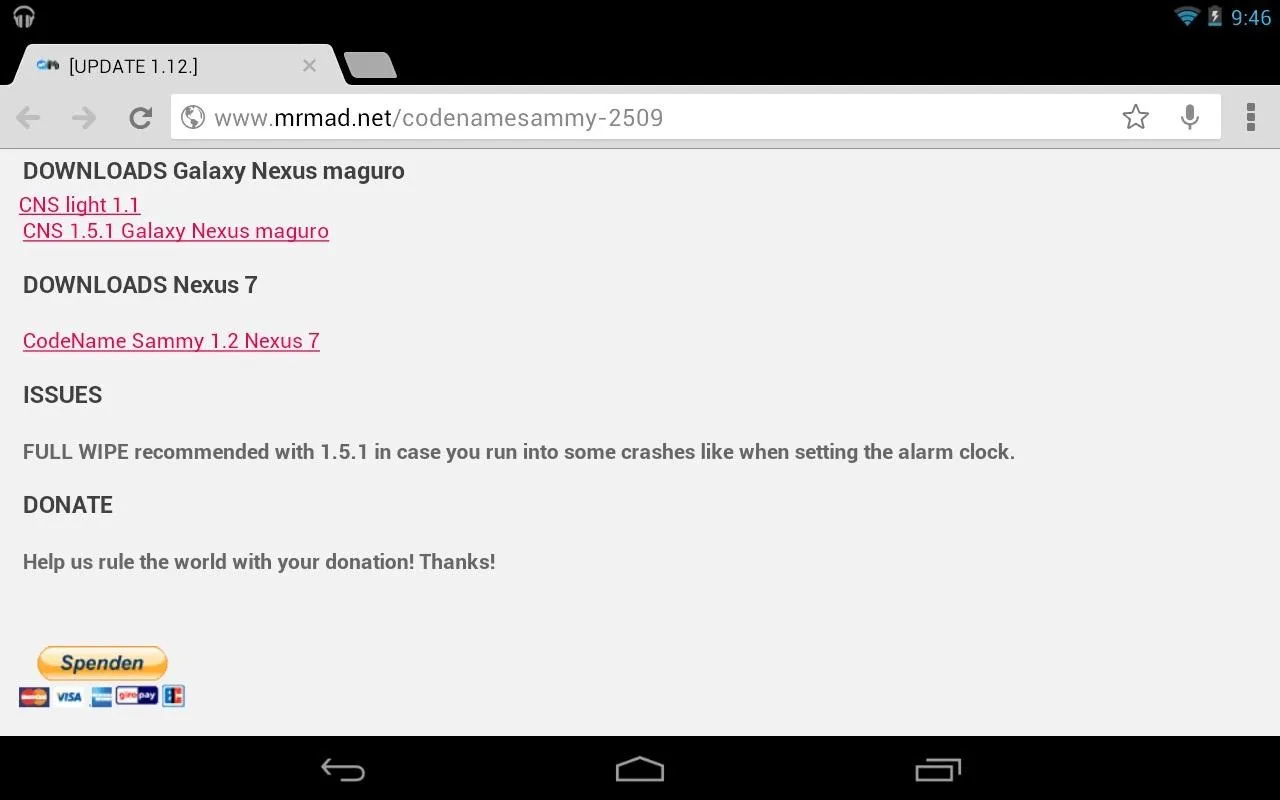
Step 2: Installing CodenameSammy
Boot into ClockworkMod Recovery. The easiest way to do that without any messy button pressing is using the free ROM Manager app in the Play Store.
- In ClockworkMod Recovery, choose "wipe data/factory reset". THIS WILL ERASE ALL YOUR FILES! Make sure you have everything saved and backed up.
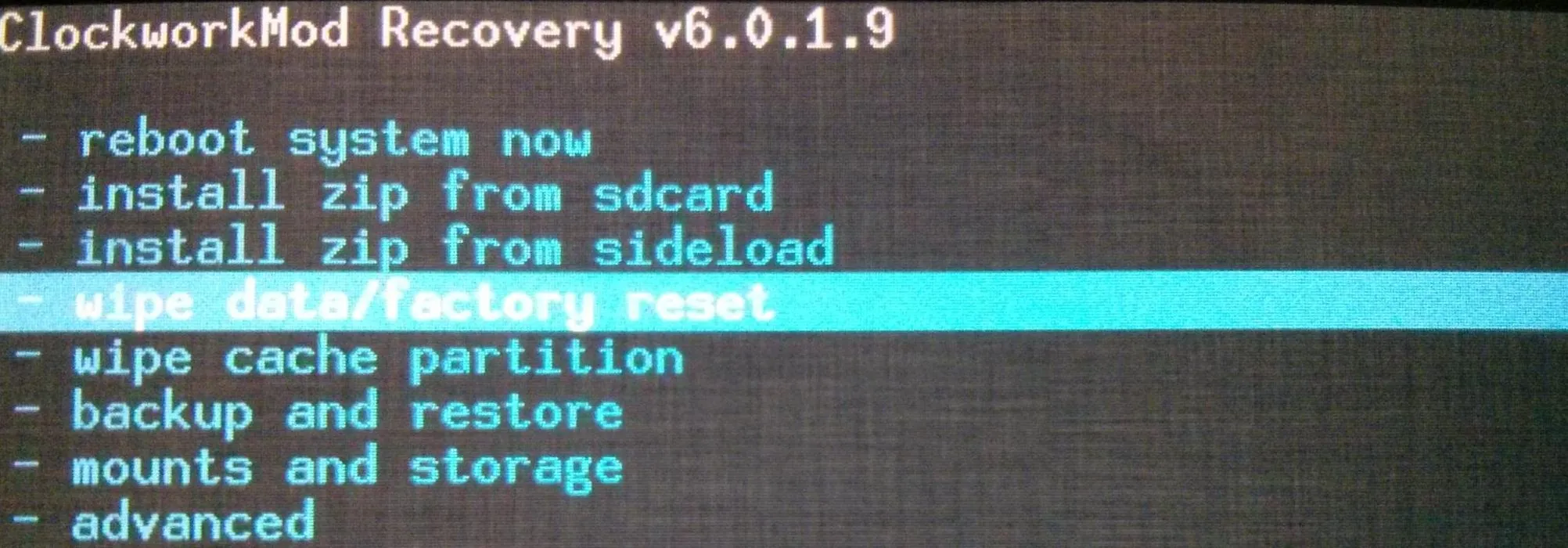
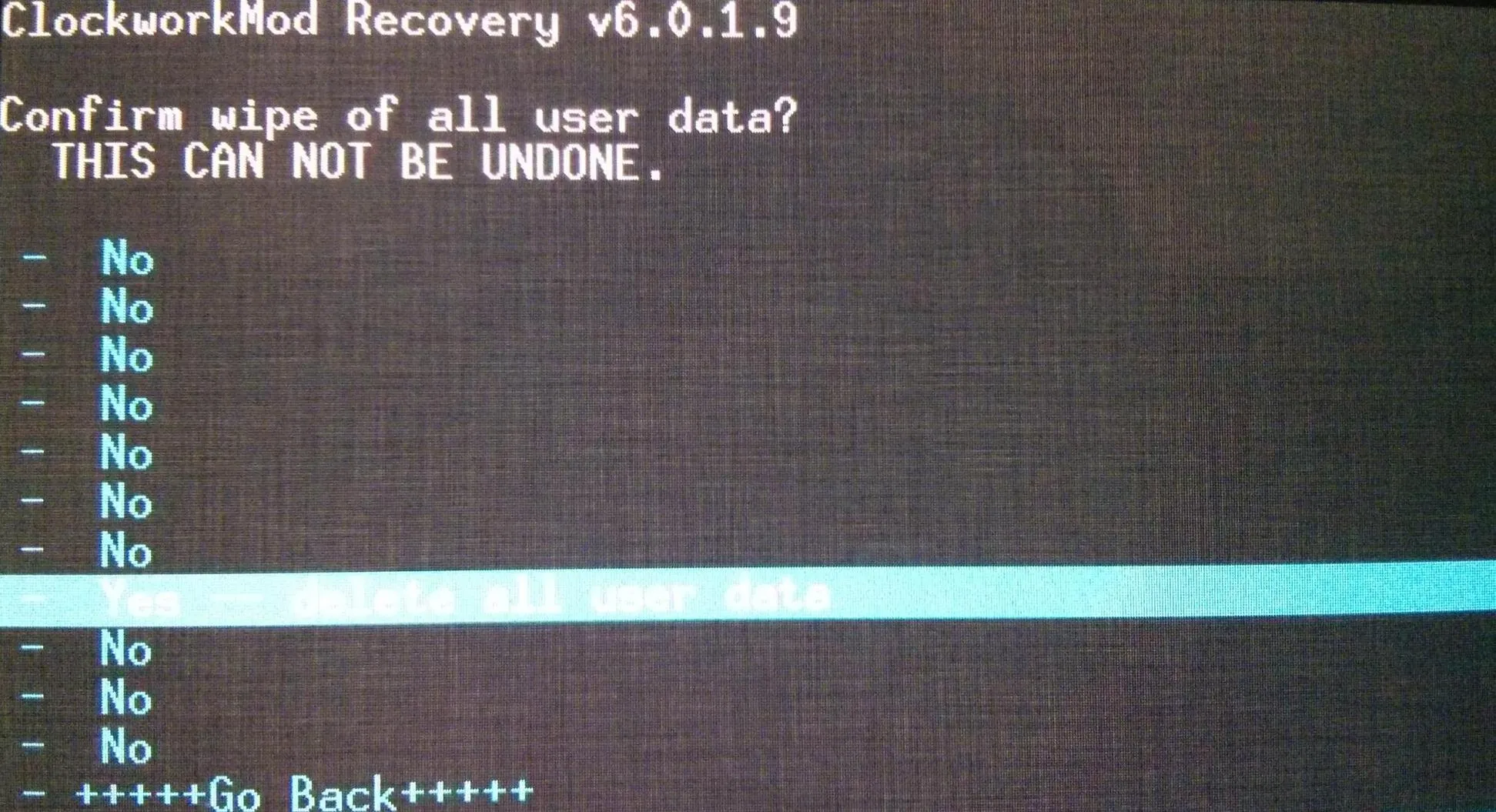
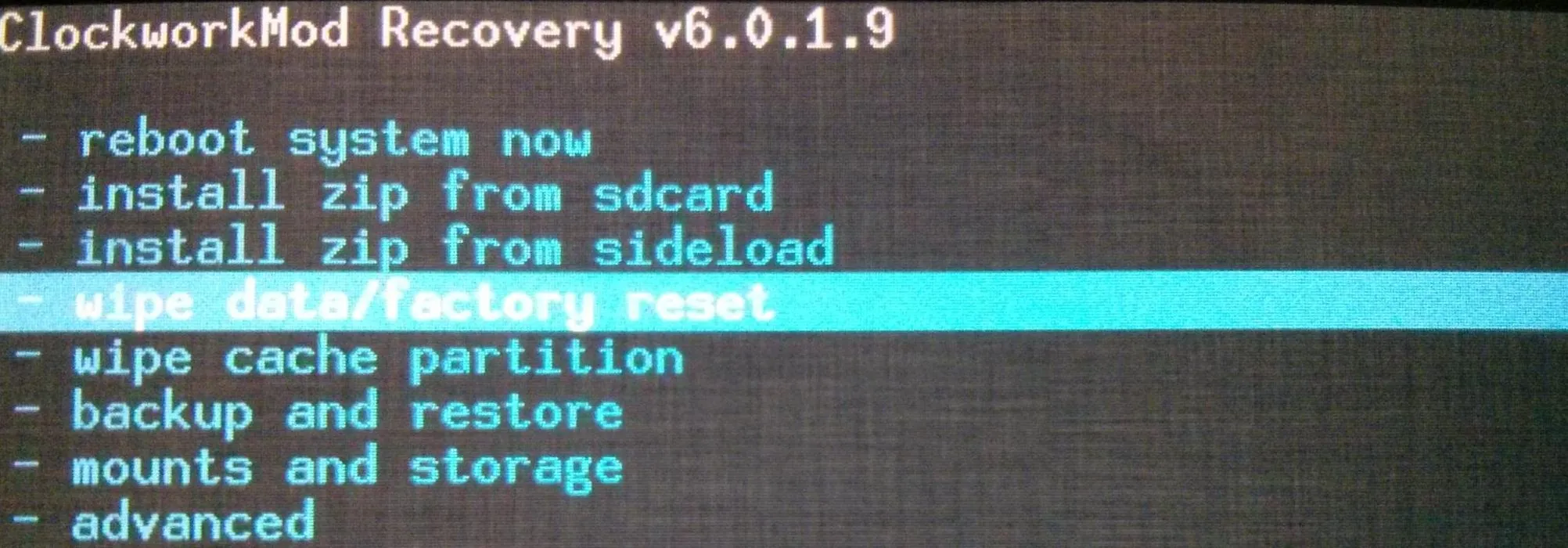
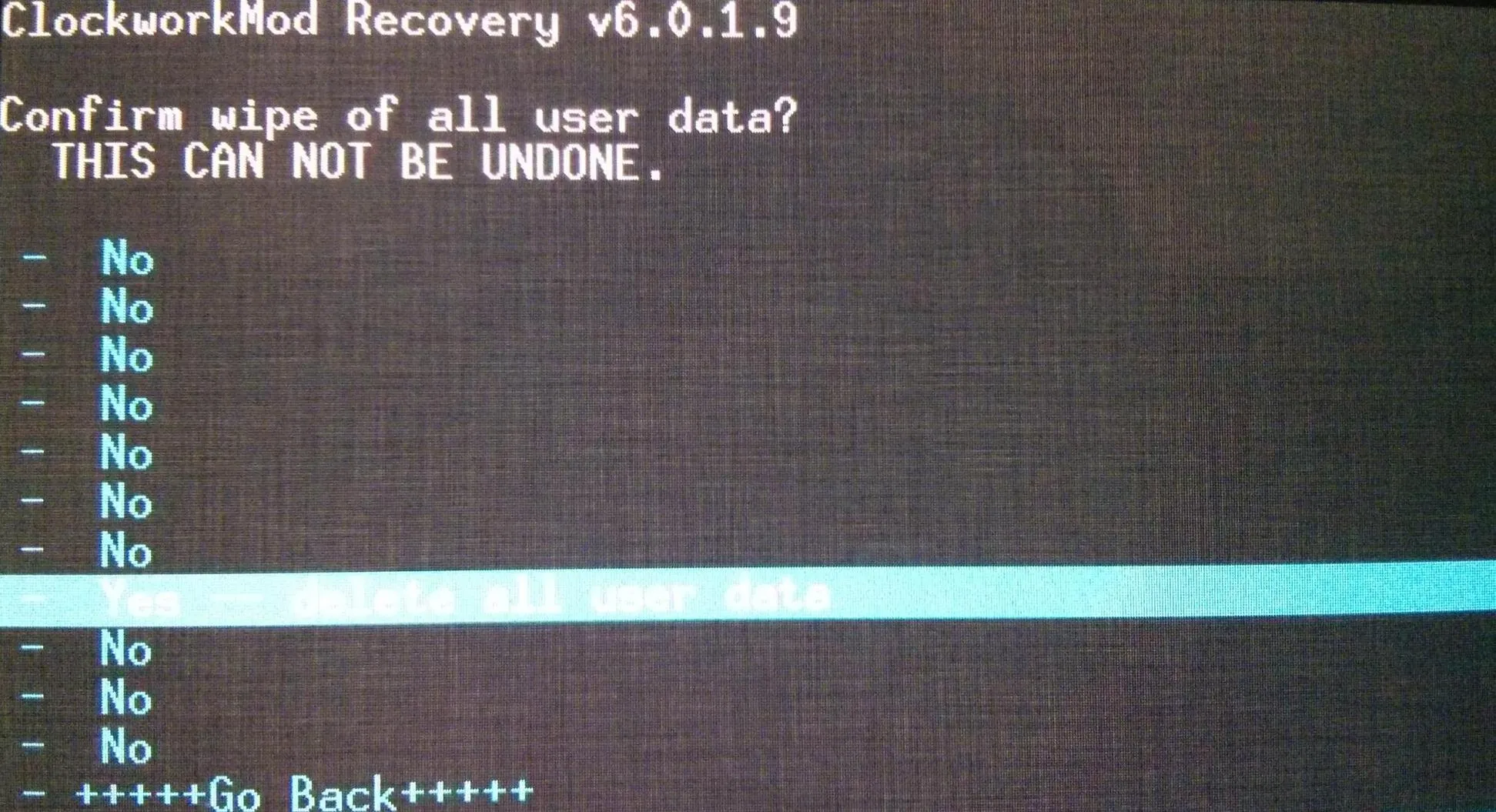
- Go back to the main menu. Choose "install zip from sdcard".
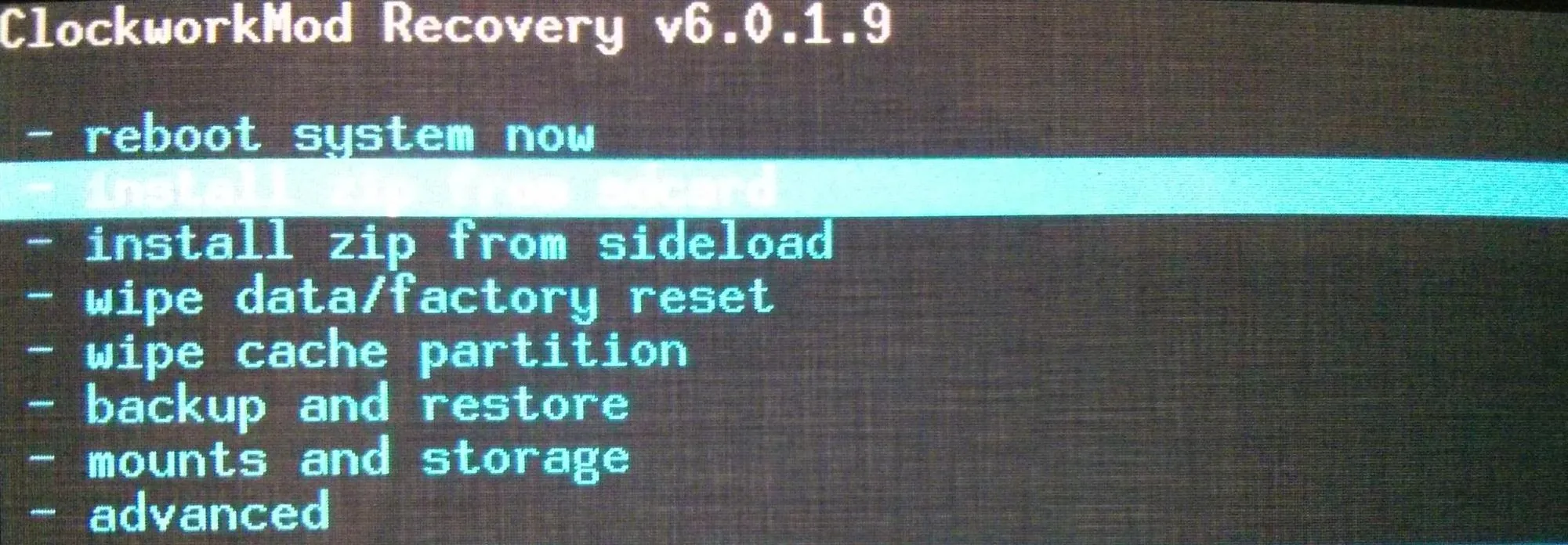
- Navigate over to the "Download" folder located in "/sdcard/0/Download".
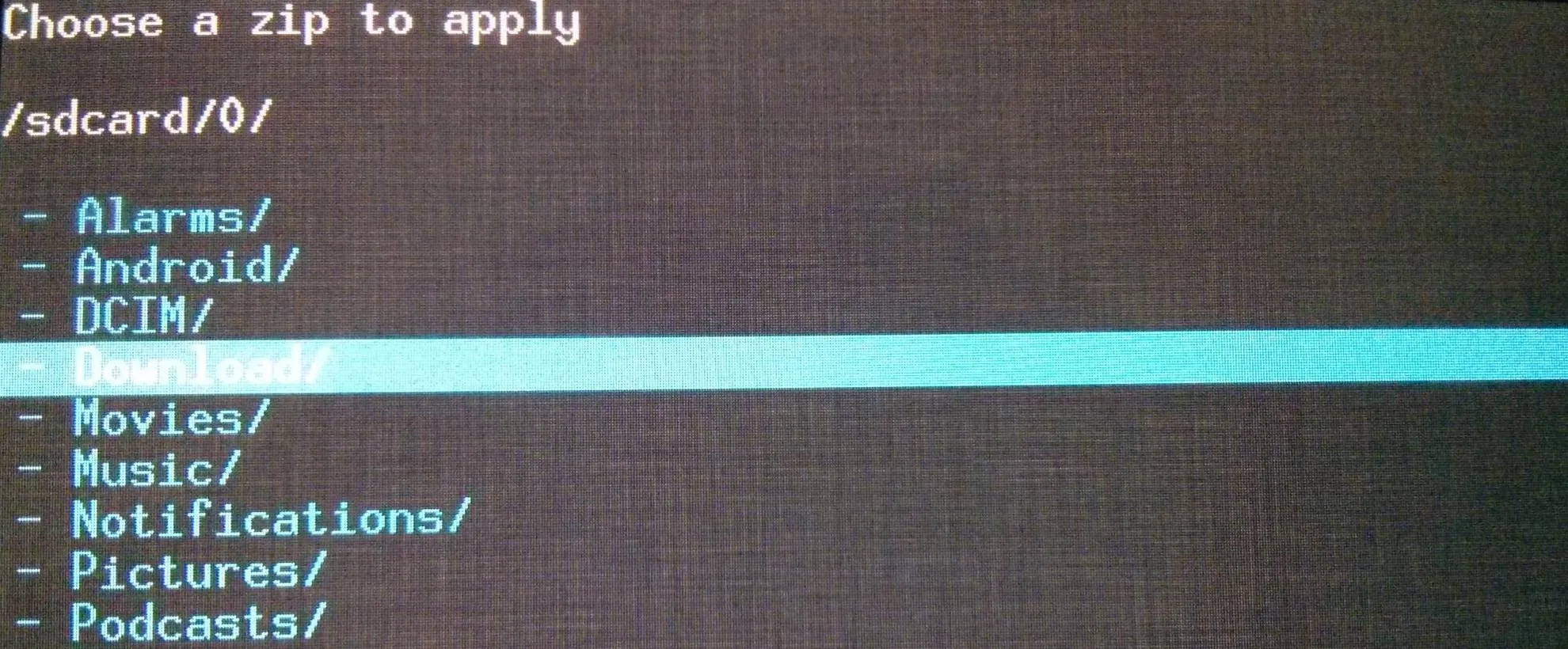
- Choose the CodenameSammy .zip file and choose yes when it asks you to confirm to begin installing.
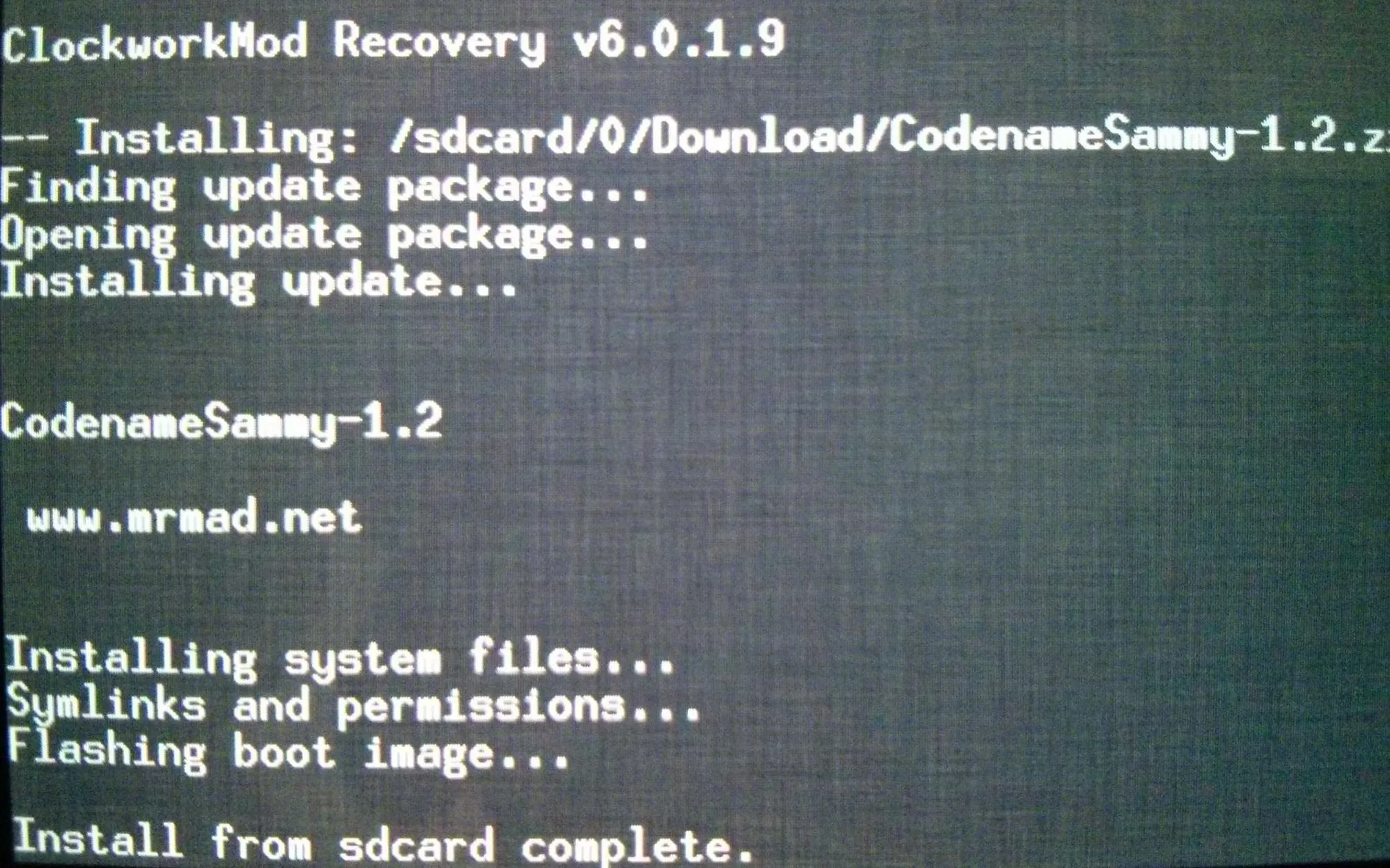
- Reboot your Nexus 7 afterwards by heading back to the main menu and choosing "reboot system now".
You are done now! Just go through the sign-in process with Google to setup your Nexus 7 and re-download your apps. Here it is in action!

Below, you can see the main homescreen with Samsung's weather widget and the TouchWiz app launcher.
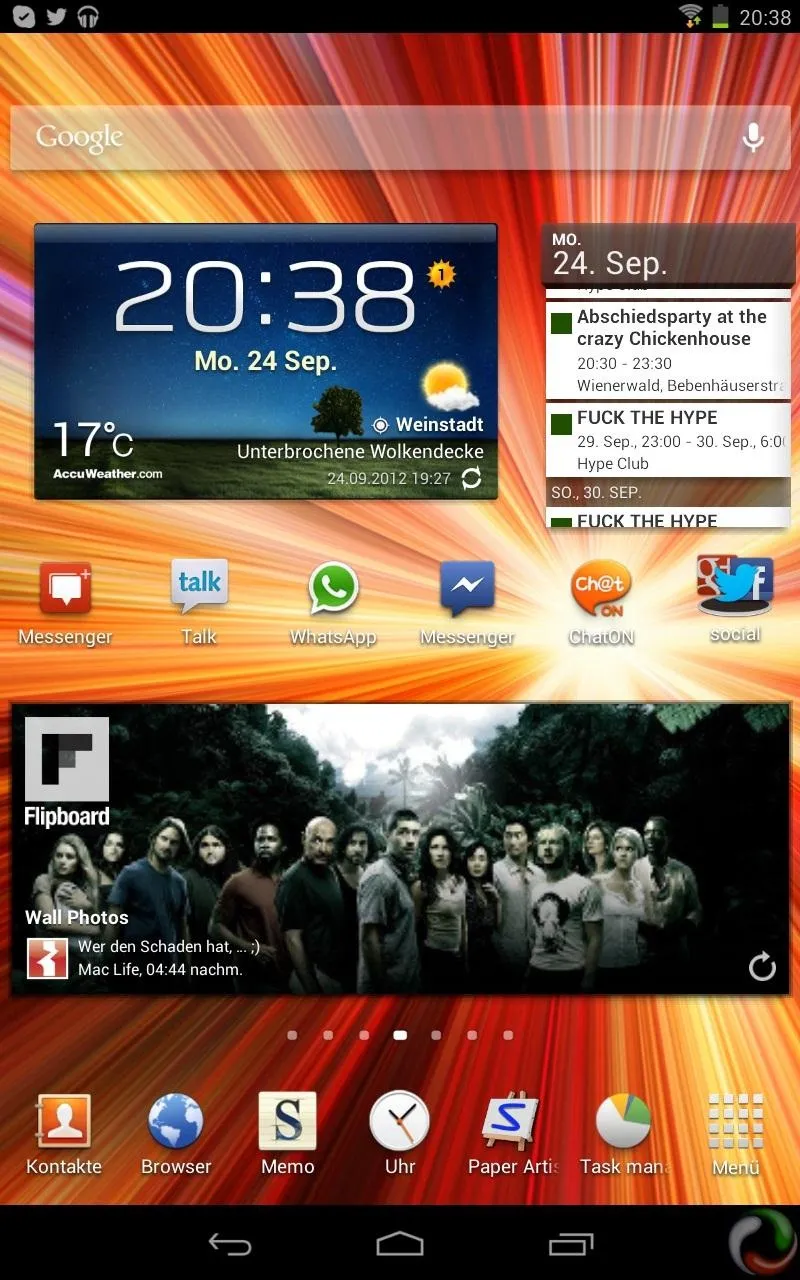
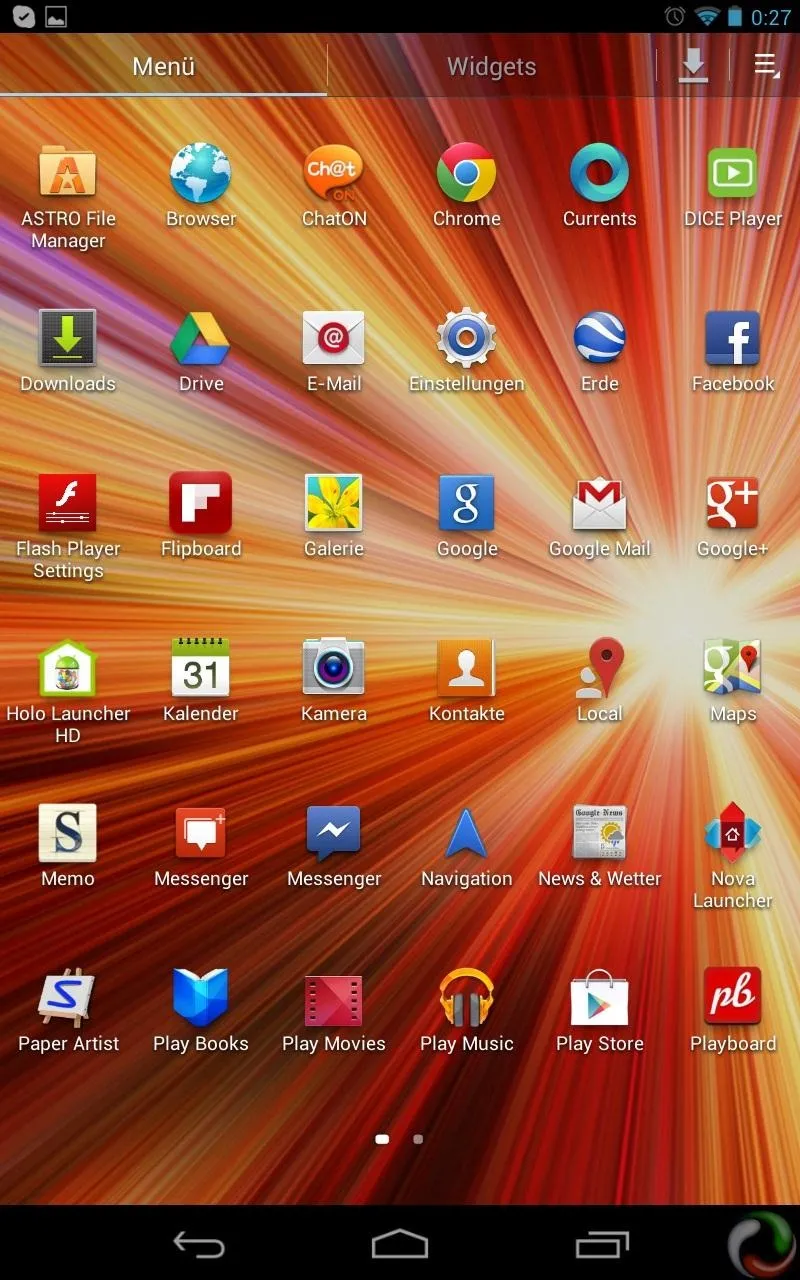
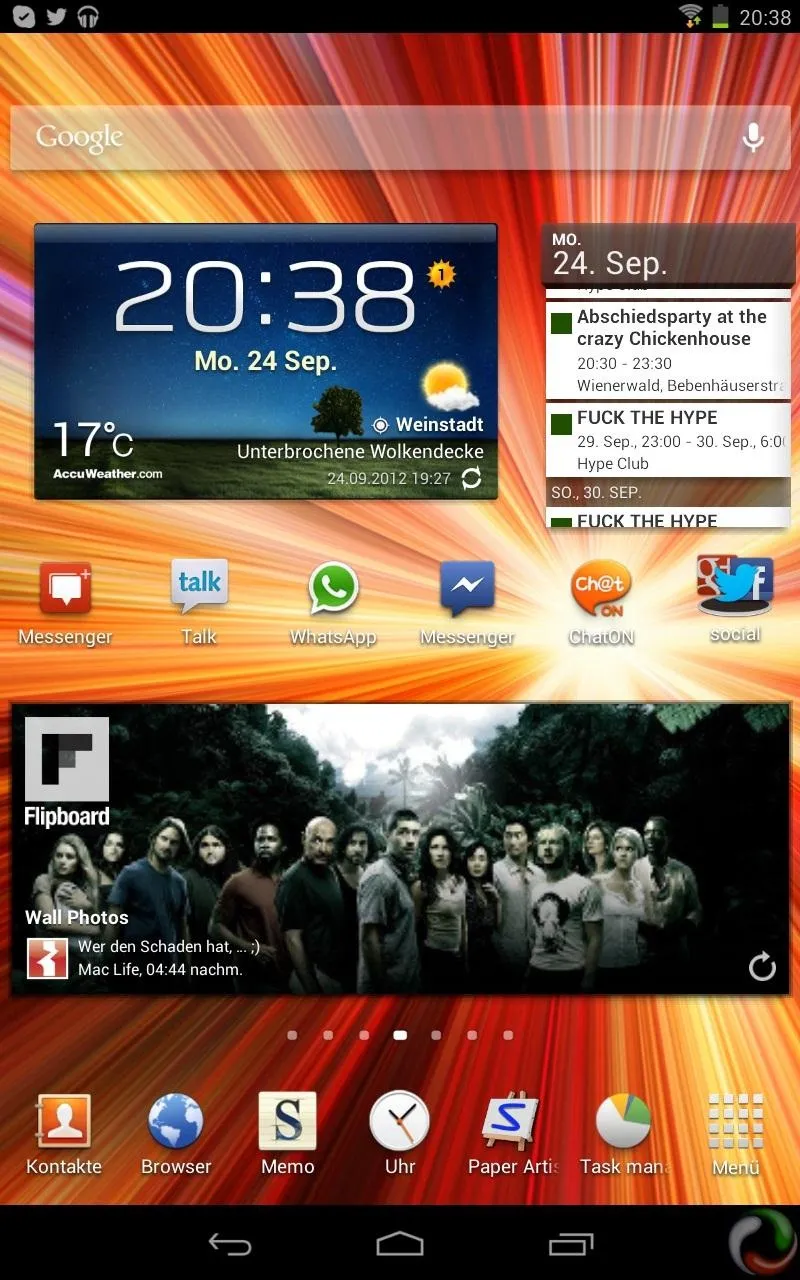
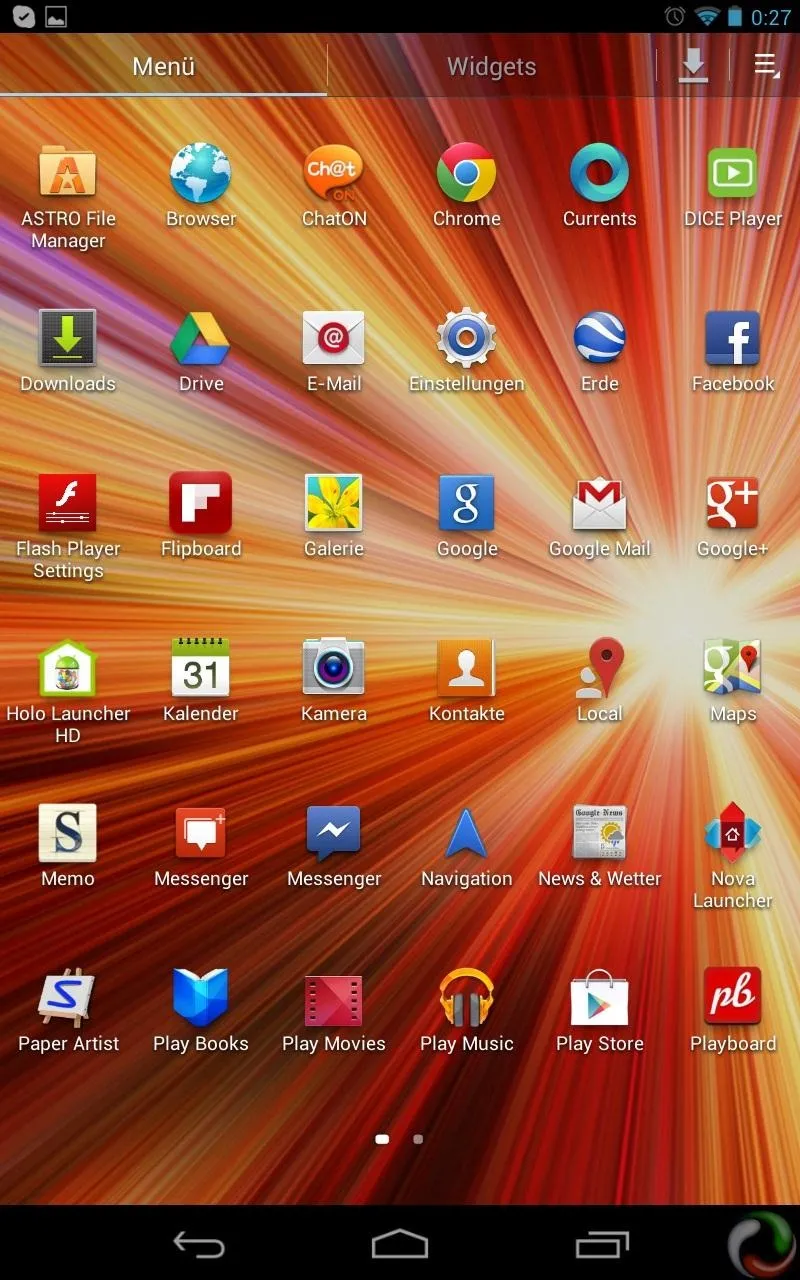
And here is the widget menu and the themed settings page found on TouchWiz.
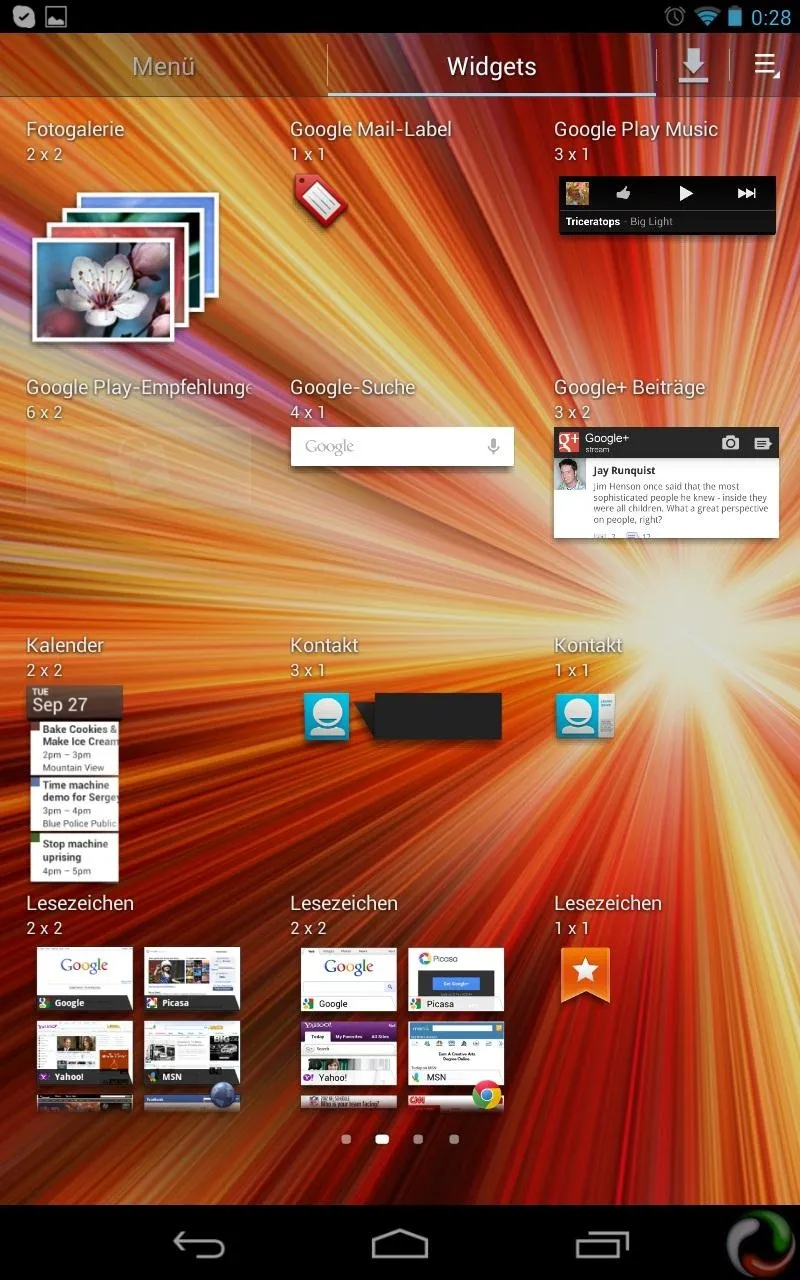
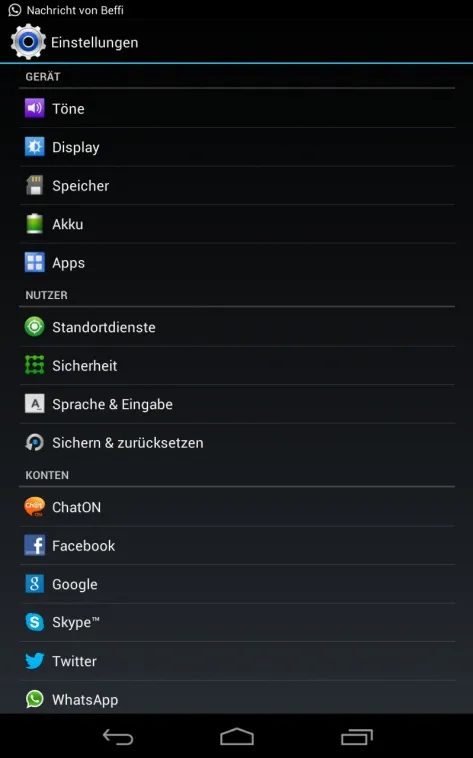
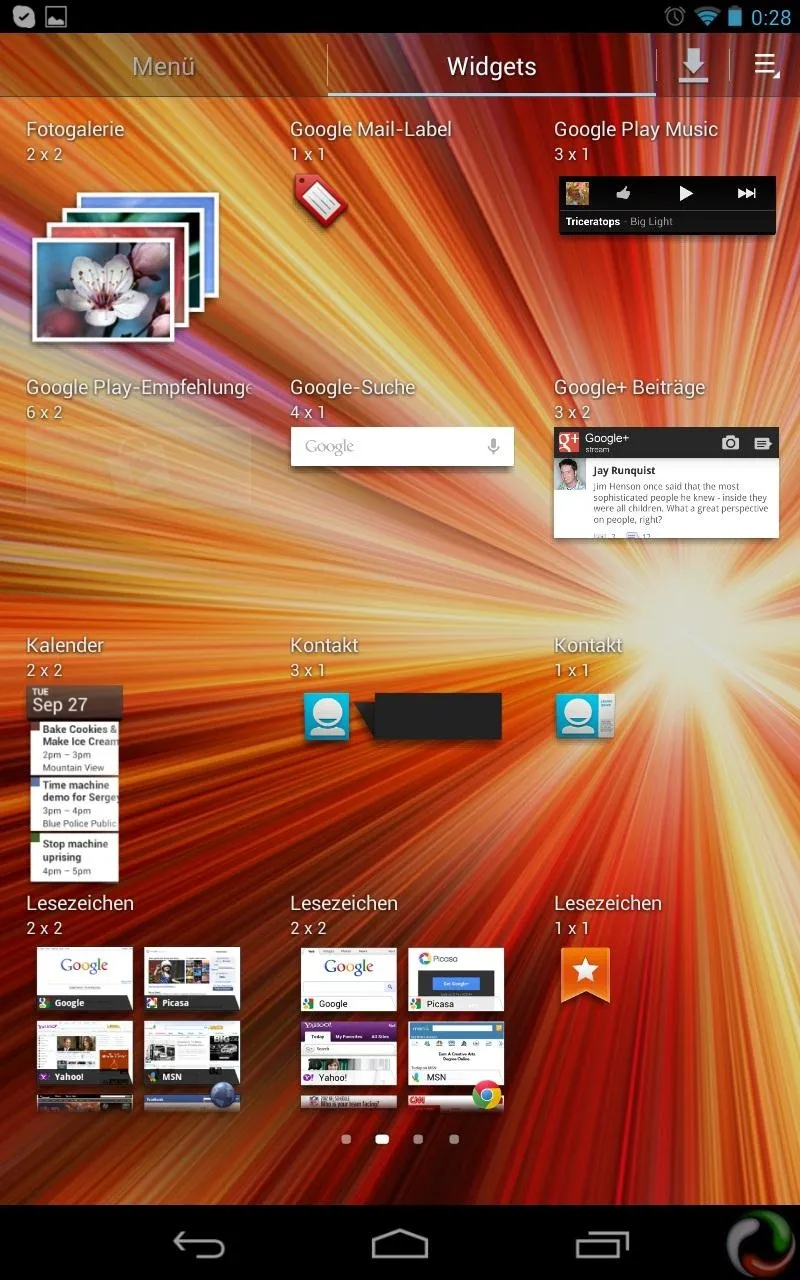
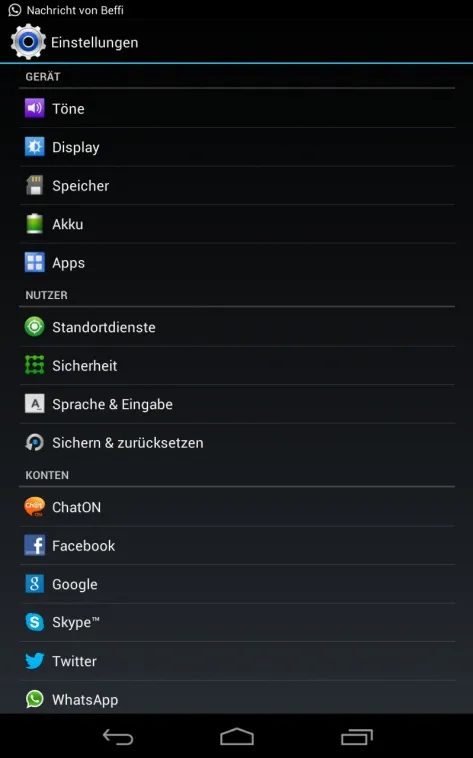
CodenameSammy Pros and Cons
Pros
- Features TouchWiz launcher and fully skinned UI from Samsung's Galaxy devices
- Samsung's Galaxy apps are included
- TouchWiz icons and sounds
- Lightning fast and built upon CodenameAndroid custom ROM (known being packed full of extra features and popular among Nexus devices)
- Very stable, no "force quits"
- Essentially gives you a Samsung Galaxy Tab 7 experience on your Nexus 7
- Only need to flash one .zip file (no need for separate Gapps)
Cons
- Landscape mode has some bugs
- Stuck in portrait mode
Give it a try and tell us if it worked for you!
Original cover image by per_p




Comments
No Comments Exist
Be the first, drop a comment!