What's the most installed Android app in the world? Facebook? Gmail? Maps? While those all have well over 100 million installs, the one that takes the cake—and always will—is Google Play.
I've been an Android user ever since the G1, when Android was unpolished, buggy, and the Play Store was still called the Android Market. Back then, the fonts were big and ugly, and the apps were downright awful to use.
Imagine the days of Windows 95, then shrink it down to a 3-inch screen. That's what the Android Market was like in 2008.
Fast forward to now. Android is number one in market share, and Google's Holo UI on stock Jelly Bean is redefining what a mobile operating system should be. It's clean, simple, unobtrusive, and fast.
To complement Holo, Google released the fourth major Play Store redesign. Unfortunately, many devices have yet to receive this update—including my Nexus 7 tablet.
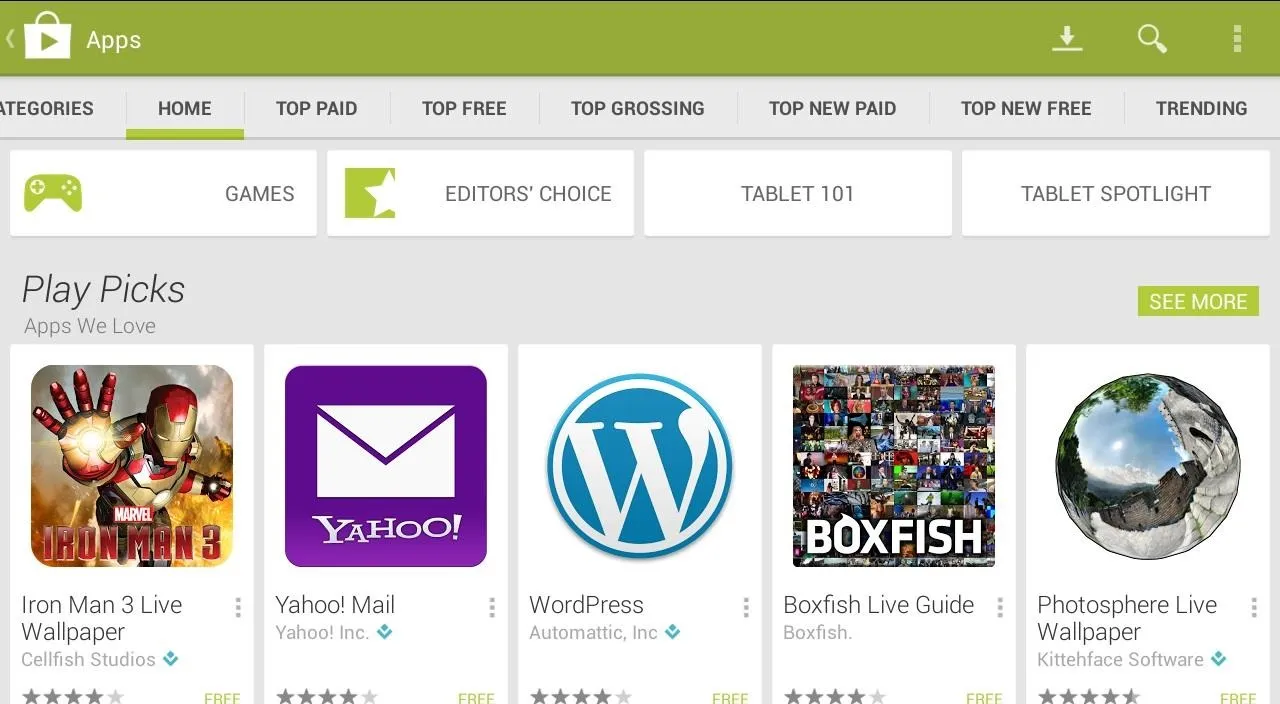
There's no telling when it will hit our devices, but if you want the new design now rather than later, you'll need to install it manually. So today, I'll show you exactly how to do that.
Download & Install the Play Store APK
On your Nexus 7, head over to this link and download the Play Store APK.
It has been signed by Google, which means it's guaranteed to be safe and virus-free.

Just tap on the APK to install the Play Store and...
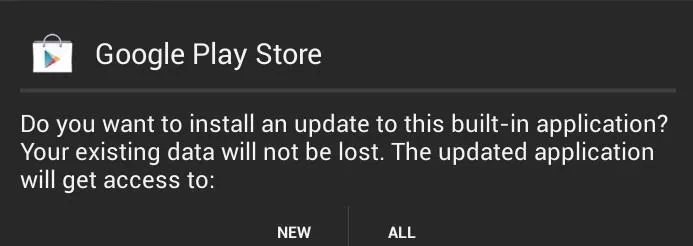
That's it! You'll be presented with the new Play Store when you launch it.
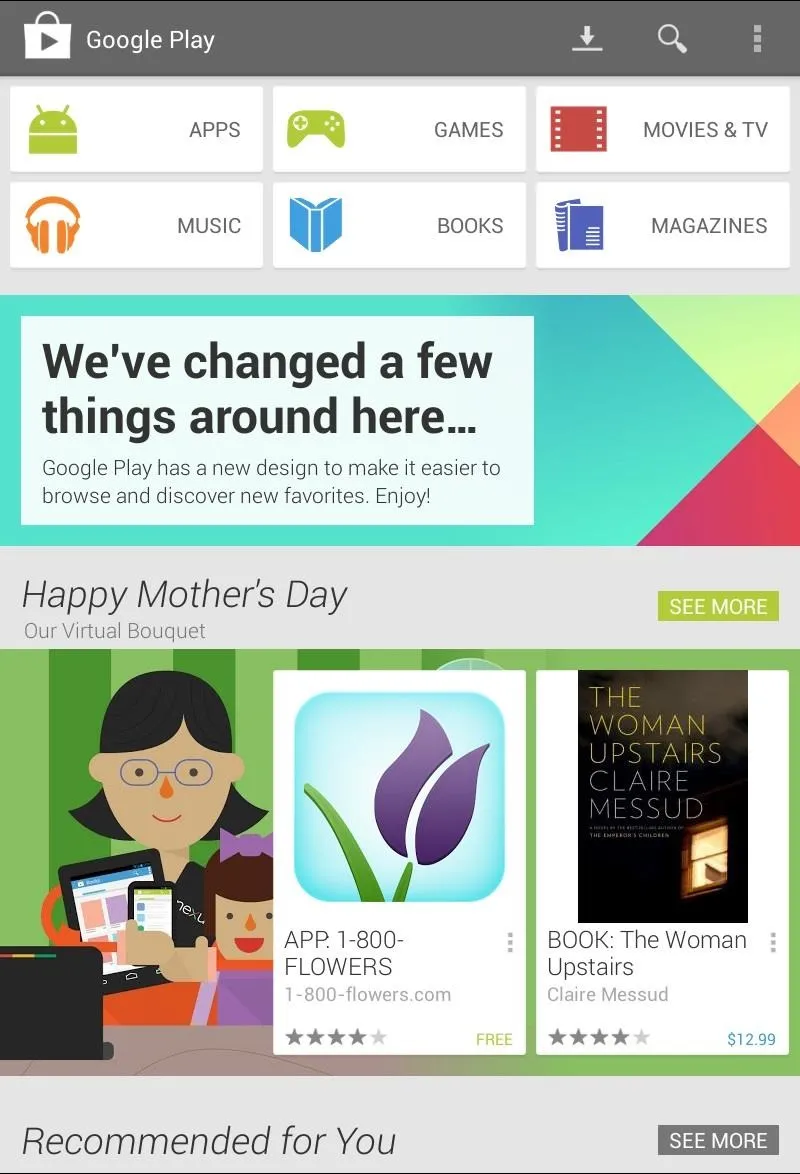
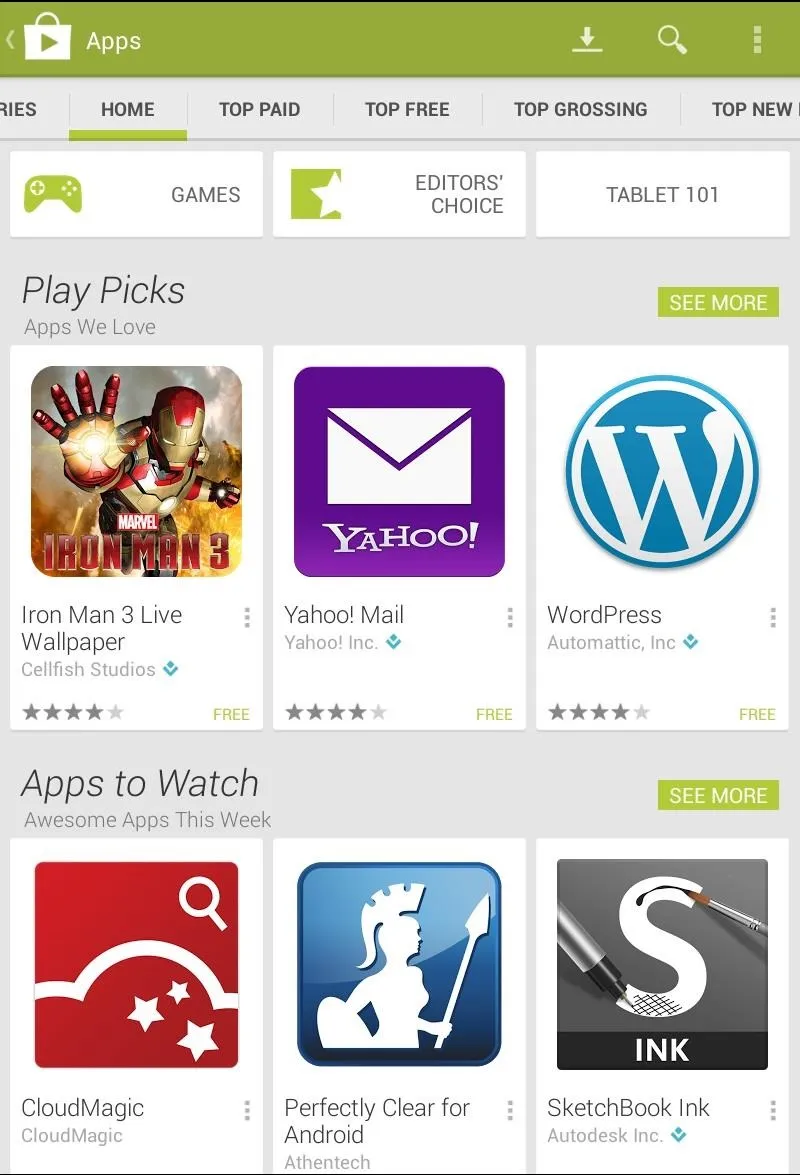
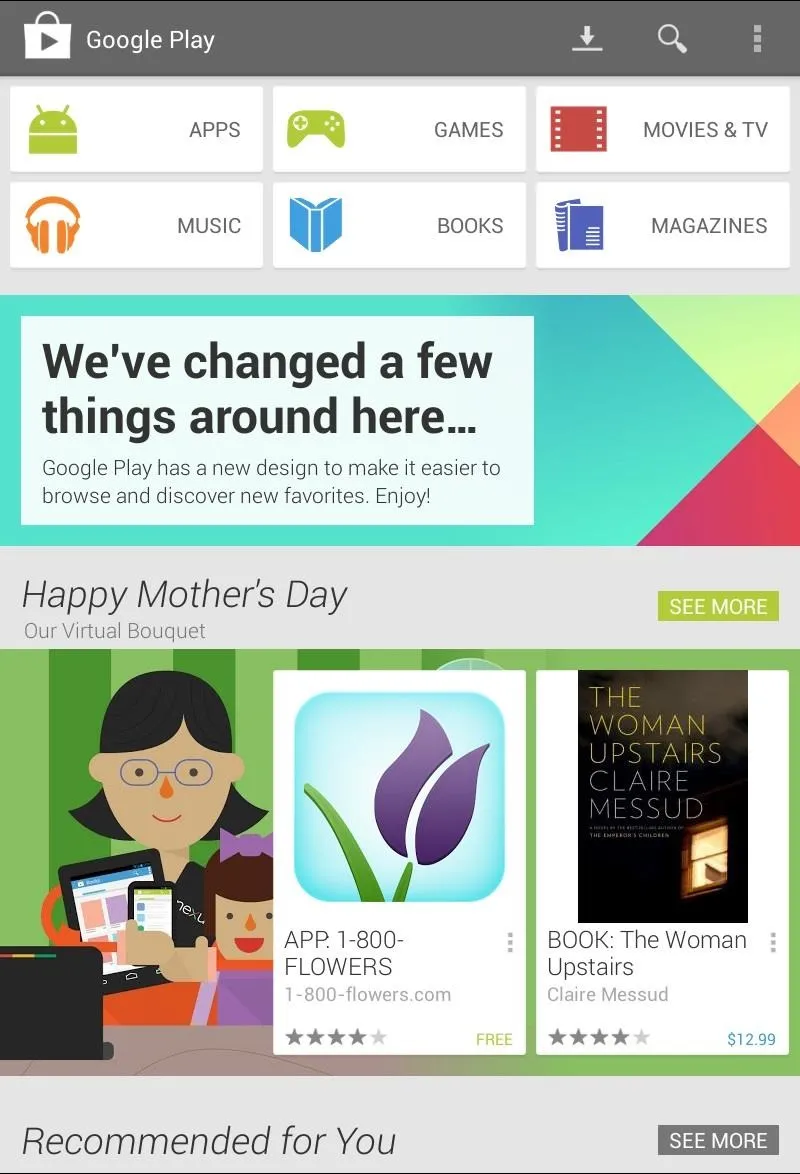
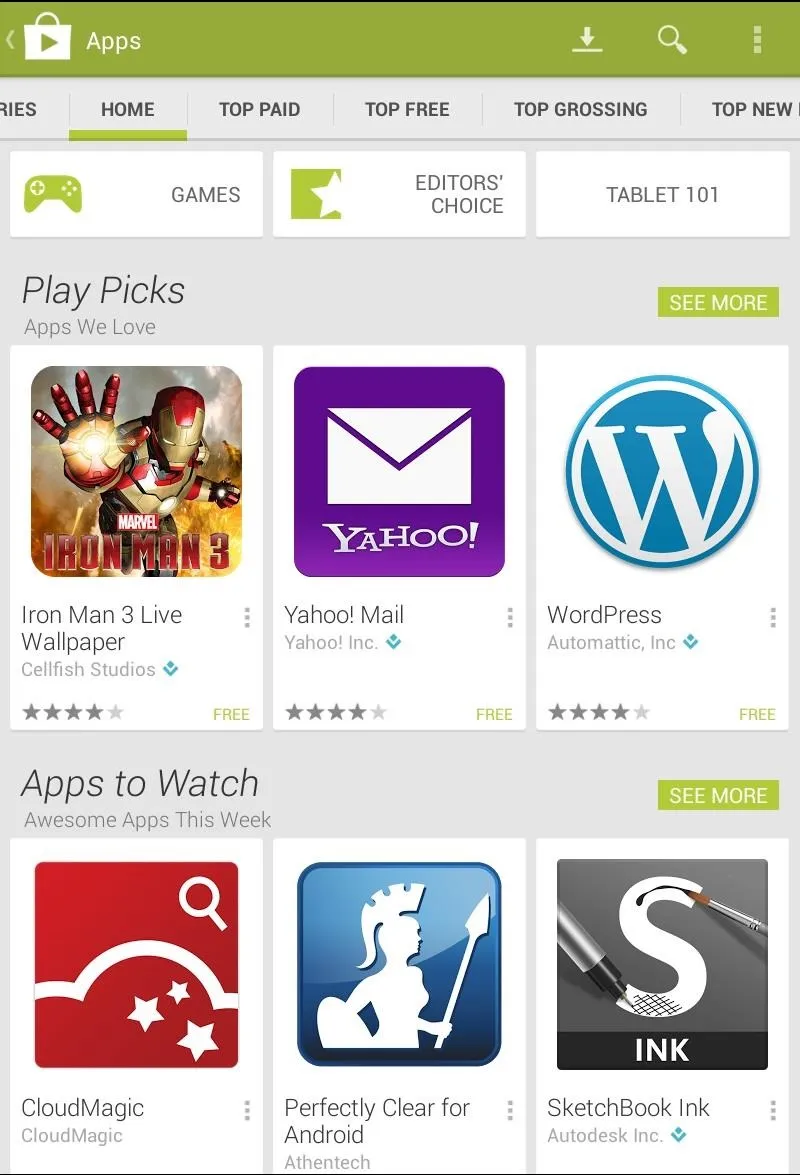
Everything you're use to will still be there—buttons, tabs, and all.
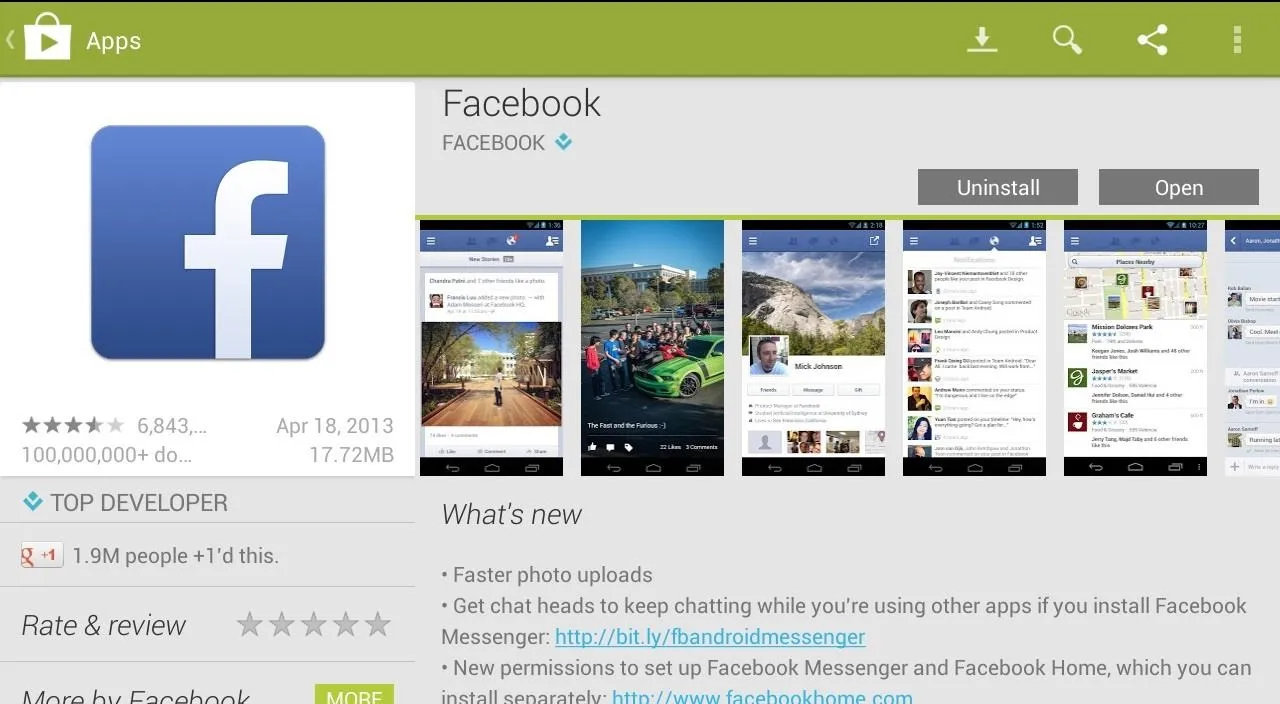
This new Holo-style update is a visual refresh on the dated Gingerbread-era Play Store. If you ask me, it's clean, simple, and easy to use, just like an app store should be. Give it a try and enjoy!
If you want something entirely differently on your Nexus 7, try installing the Amazon Appstore or Tablified Market instead.







Comments
No Comments Exist
Be the first, drop a comment!