"What's the point of having a Nexus 7 for drawing if all of the drawing apps suck?" That's what my girlfriend said after buying her new Nexus 7 tablet. She draws a lot and was hoping to hone her doodling skills on it, but she's right—most of the drawing apps available on Google Play aren't that great.
She actually gave up even looking, but I remembered that Sony has a really great drawing app called Sketch preloaded on their newer Xperia line of Android devices. Unfortunately, just like the PlayStation Mobile Store, only certain Sony devices can install Sketch.
But as always, we softModders have a way around that. If you're an artist and want to give Sony Sketch a try on your Nexus 7 tablet, here's how you get it installed.
Prerequisites: Android OS & Custom Recovery
The version of Sketch that we're using was ripped straight from the new line of Sony Xperia devices by dev Ben Ling, so any softModder can get their hands on it. However, there are a few prerequisites for your Nexus 7.
- Must be running Android 4.2.2 or higher (Jelly Bean 4.3 tested)
- Must have a custom recovery installed
Users with Android 4.1.X or lower will not be compatible, so be sure to upgrade first before trying to install Sony Sketch.
Step 1: Download Sony's Sketch App
Since this is ripped from a Sony Xperia Z Ultra smartphone, you won't find this on the Google Play Store. To download the ZIP file, click on this link. Since this is a ZIP file and not an APK, you do not need to have Unknown Sources checked in your Security Settings.
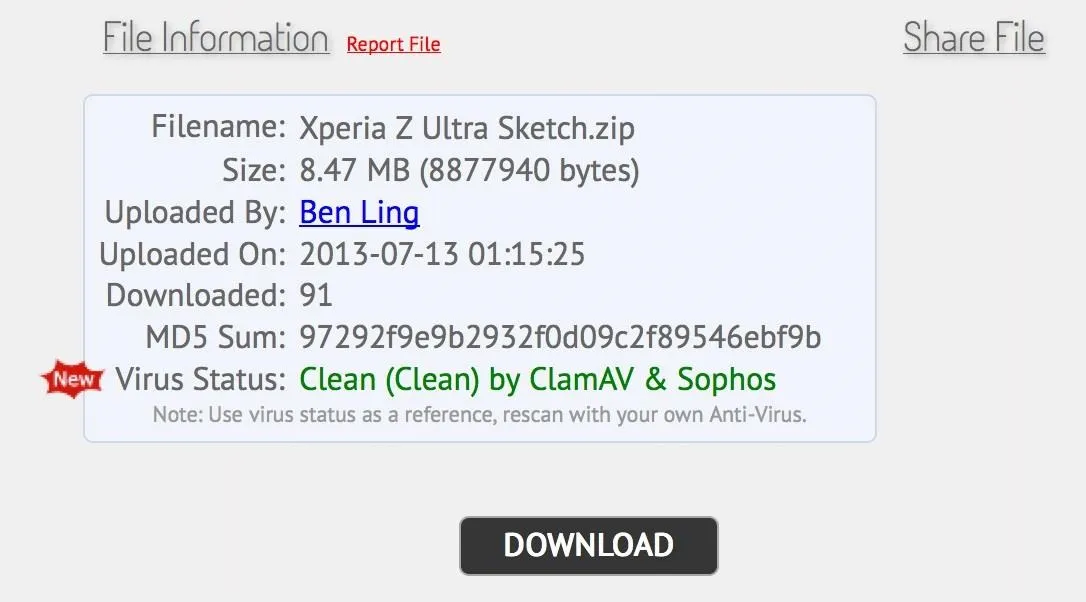
Step 2: Flashing the ZIP File
After it's downloaded, boot into your custom recovery (CWM or TWRP).
- Choose install ZIP from SD card
- Choose the "Xperia Z Ultra Sketch.zip" file
- Flash the file
- Reboot
Once you're fully booted, open up the app drawer and you'll find Sony's Sketch app installed. It's as easy as that.
Using Sony's Sketch App
There are a bunch of brushes and effects to choose from. Everything from different tips, colors, and also thicknesses can be picked and used.
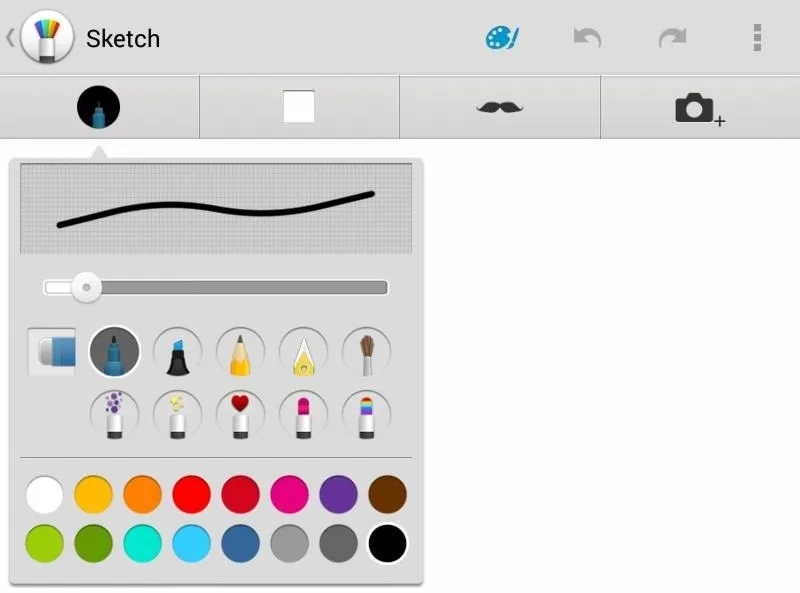
Choosing your canvas color is also an option if you prefer something other than white.
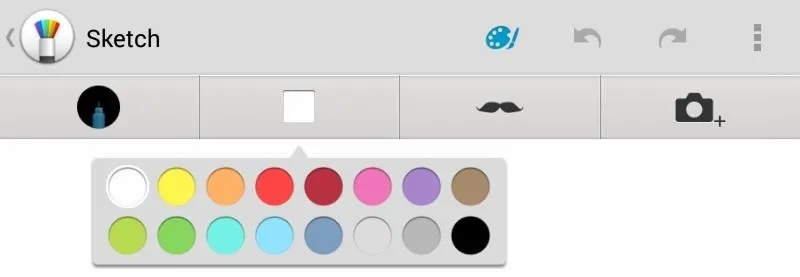
Funny faces, eyes, noses, mustaches (you get the idea) can be placed on to images for those who want a bit of comedy in their doodles.
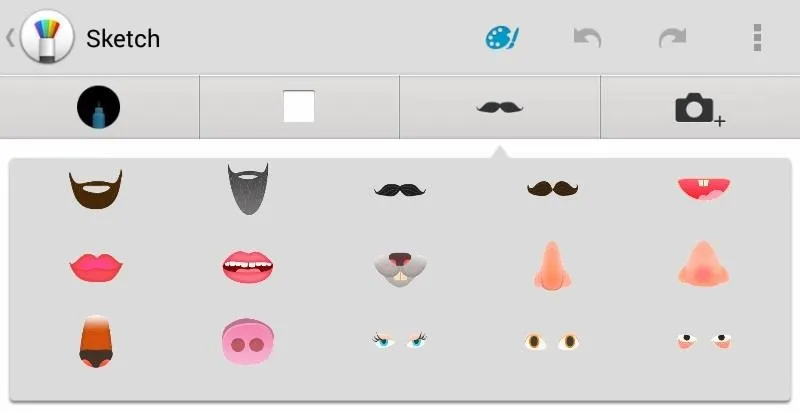
Importing images you already saved on to your tablet is also an option if you want to edit or draw on them.
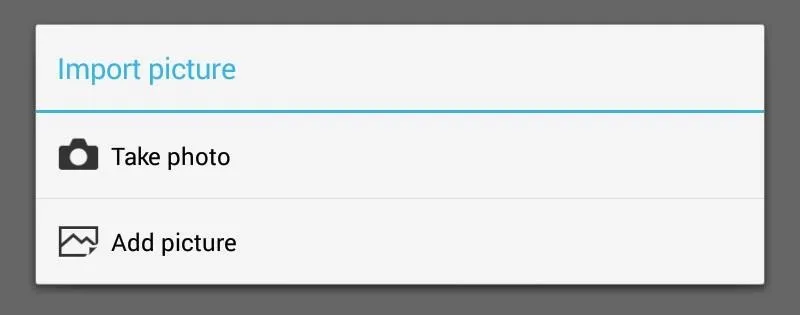
Lastly, here's something my girlfriend drew after having a few minutes with the Sketch app. Anyone into ducks?
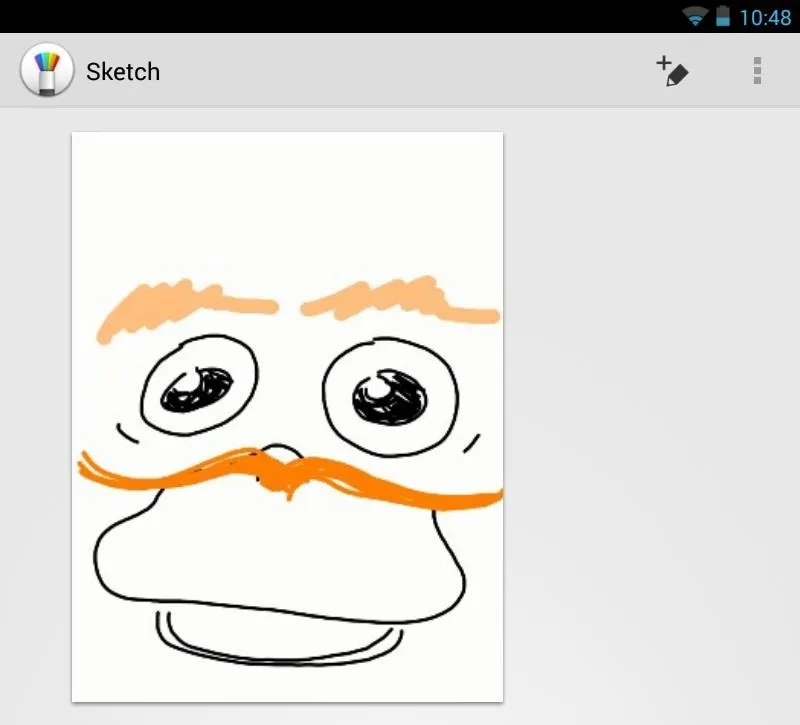
Overall, this app was great to use and the UI was simple and uncluttered. No complaints, really. Be sure to give this a try and see if you like it. Tell us in the comments section below!




Comments
No Comments Exist
Be the first, drop a comment!