If the Nexus 7 wasn't your first Android tablet, you may have noticed something different with the user interface when compared to other Jelly Bean tablets. You may not know exactly what it is off the top of your head, but it's there.
Phone mode.
Yep, your Nexus 7 utilizes the same UI that you would see on the Nexus 4, not tablet mode like you would expect a Nexus 7 "tablet" to have. Still don't get what I mean? Here's a quick comparison…

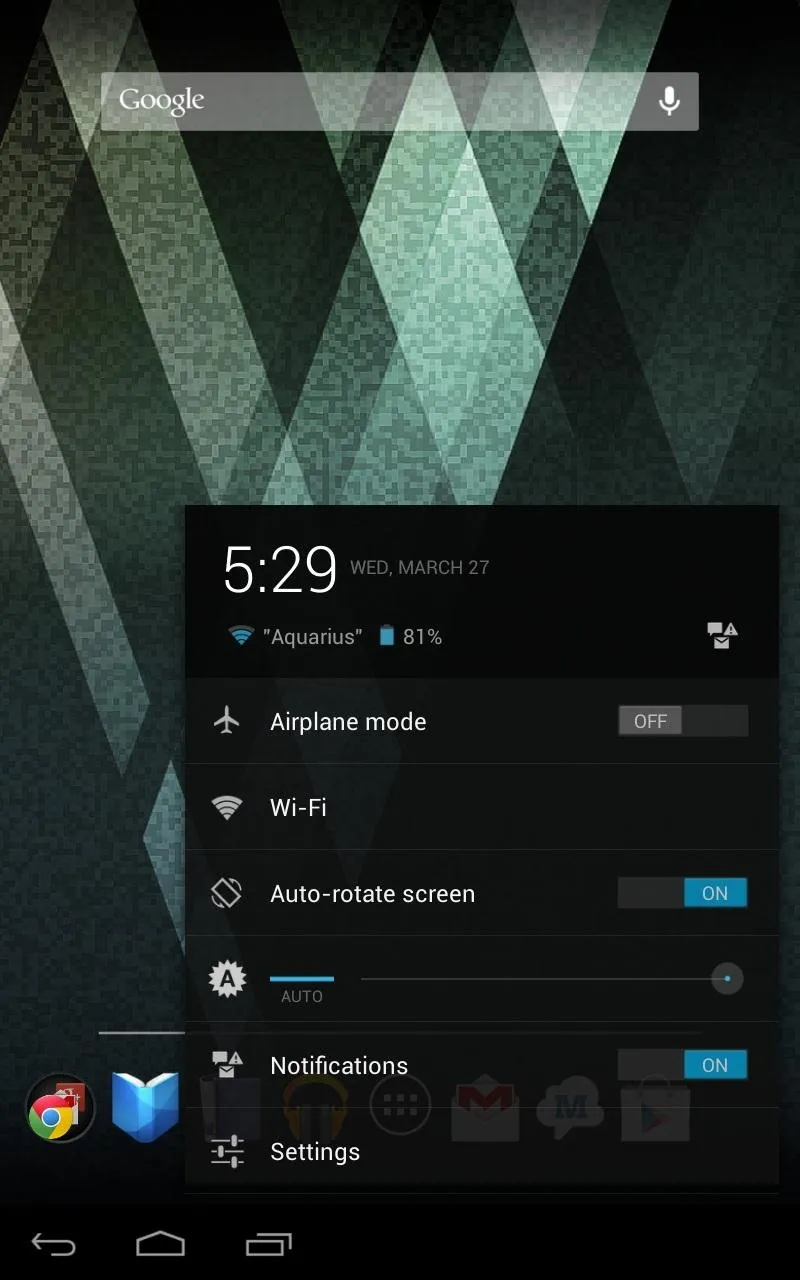

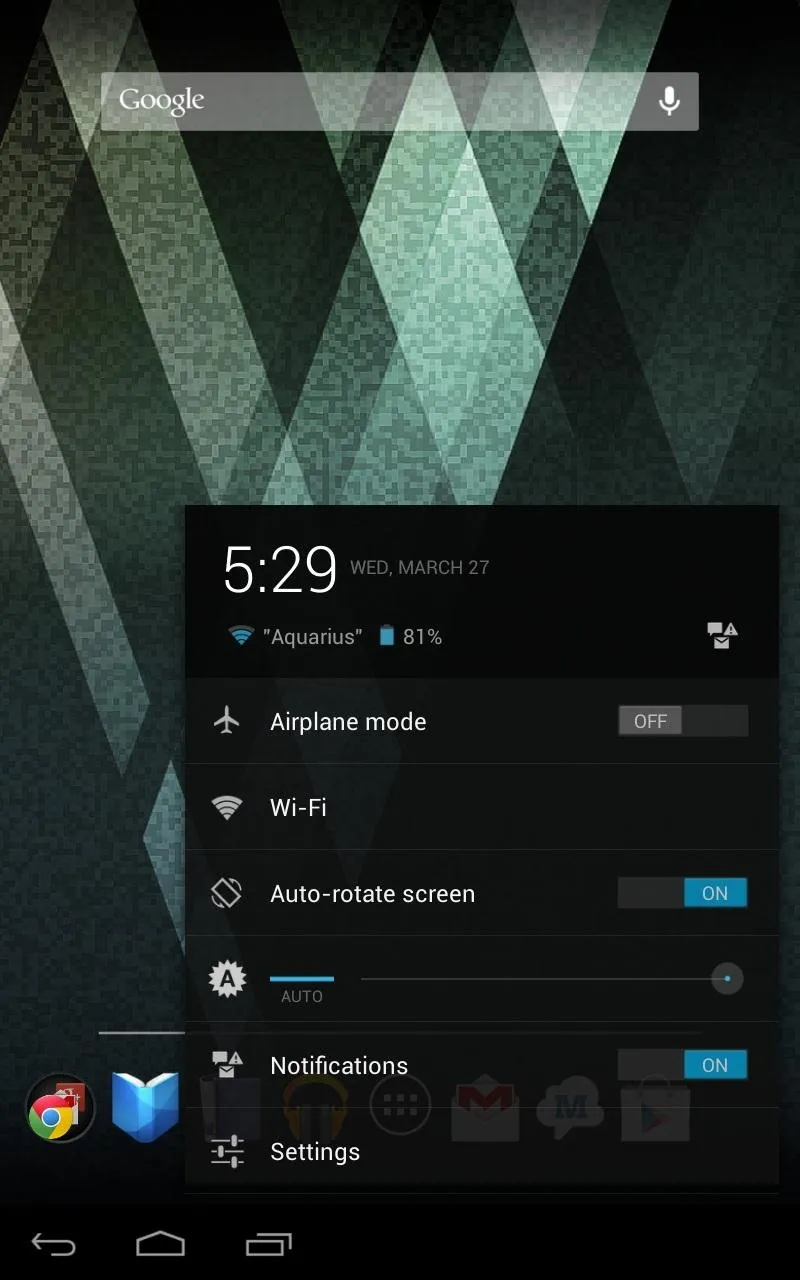
Above: phone mode (left) vs. tablet mode (right)
In phone mode, the Wi-Fi icon, battery indicator, and clock are located at the top, but in tablet mode all of that stuff is actually on the bottom.
A curious user in our Nexus 7 SoftModder forum had noticed the difference, like many of you probably have. It's not a phablet—it's a tablet—so let's make it look like one!
You'll need to be rooted with a custom recovery installed. If you're not there yet, make sure to head on over to my definitive guide to softmodding your Nexus 7 tablet to root and install a custom recovery tool, then proceed below.
Download and Flash the Tablet Patch
Before you begin, make sure you're running stock Jelly Bean 4.2.2, which is needed in order for this to work. Then, download the tablet patch directly onto your Nexus 7 using the appropriate links below for your model device.
Once your chosen link is downloaded to your device, power off your Nexus 7 completely, then press and hold down both the power and volume down button to boot into your custom recovery (in my case, TWRP). To install the patch:
- Tap Install.
- Browse for the .zip file you just downloaded. It will be either grouper.zip (Wi-Fi only) or tilapia.zip (Wi-Fi + 3G).
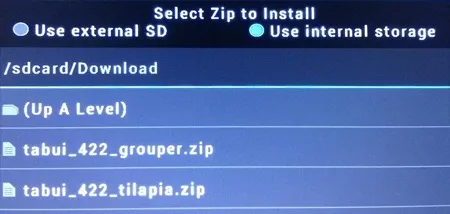
- Tap on it and Swipe to Confirm Flash.
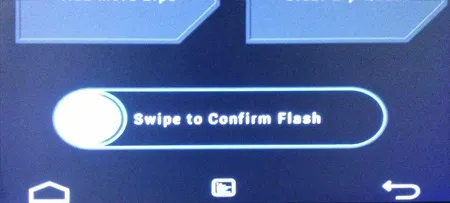
- Then just tap Reboot and your Nexus 7 will now be a real tablet!

Here are a few screenshots of tablet mode enabled on my Nexus 7.
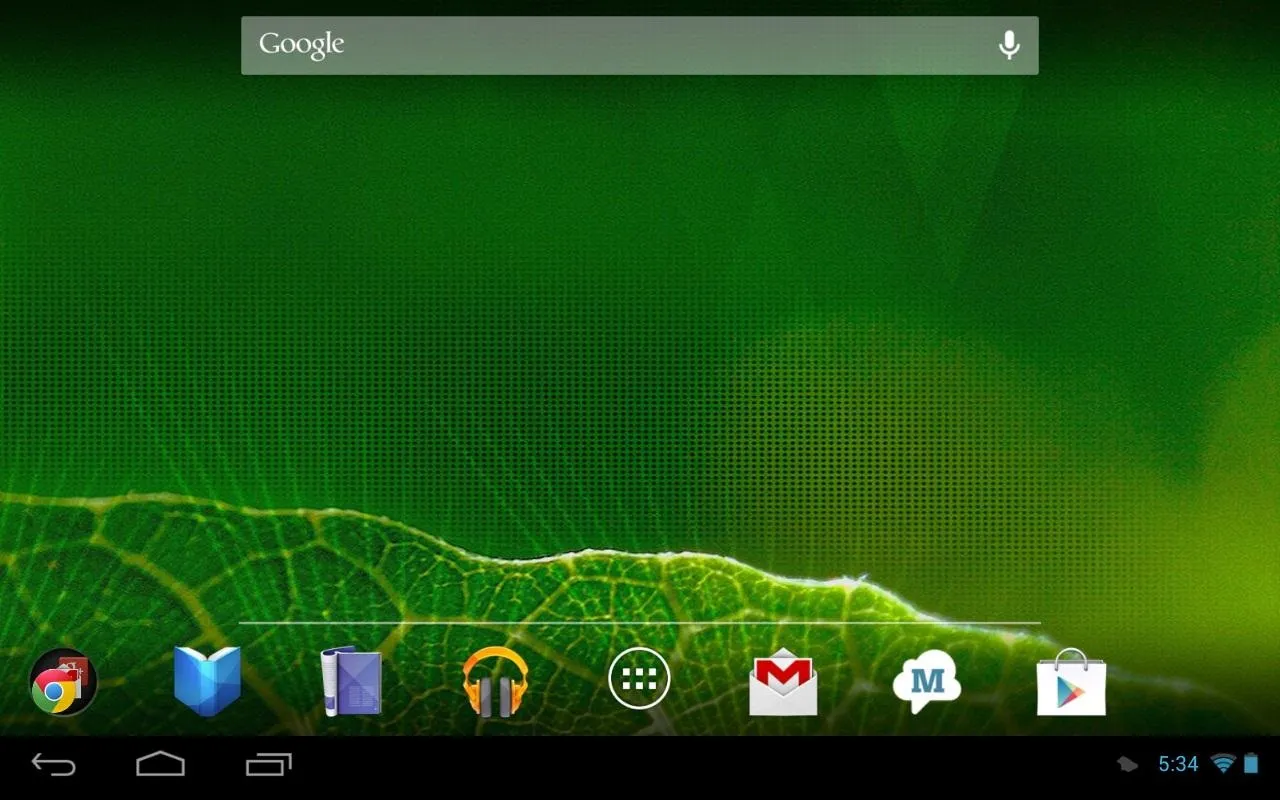
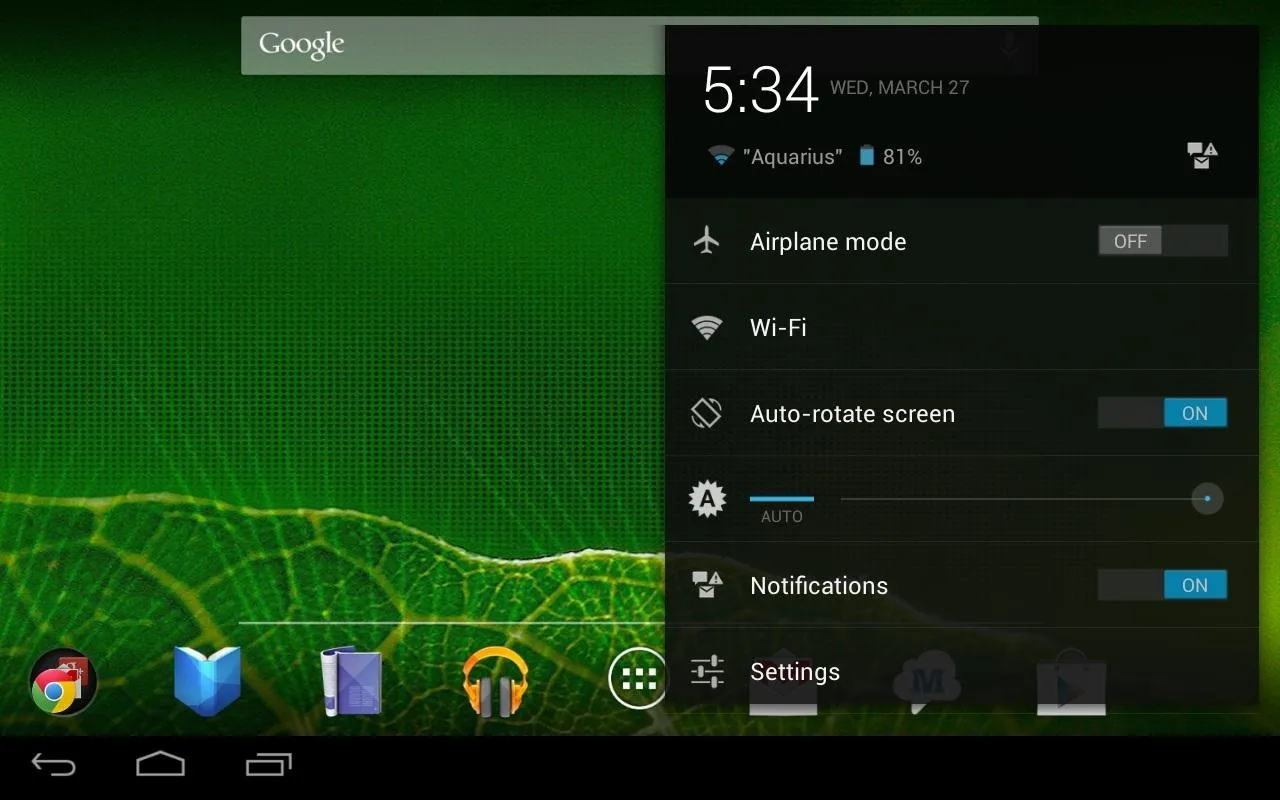
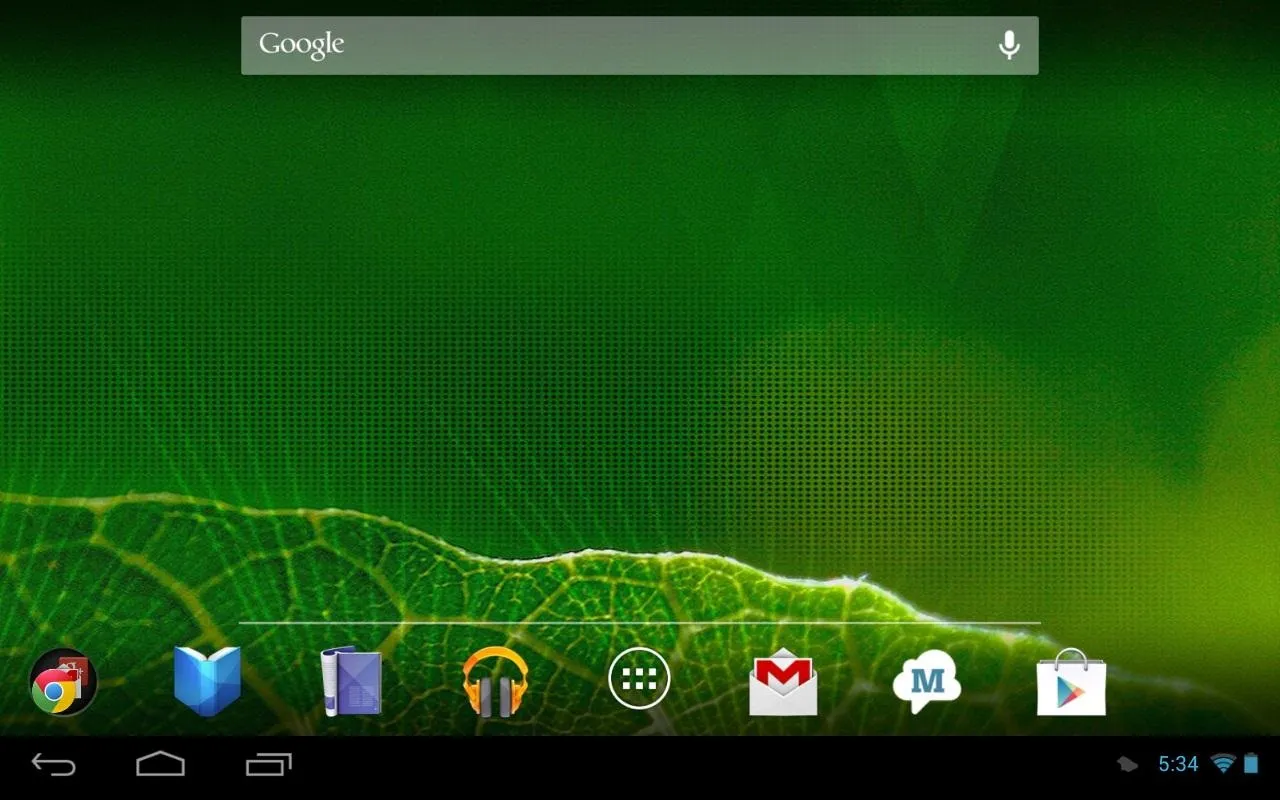
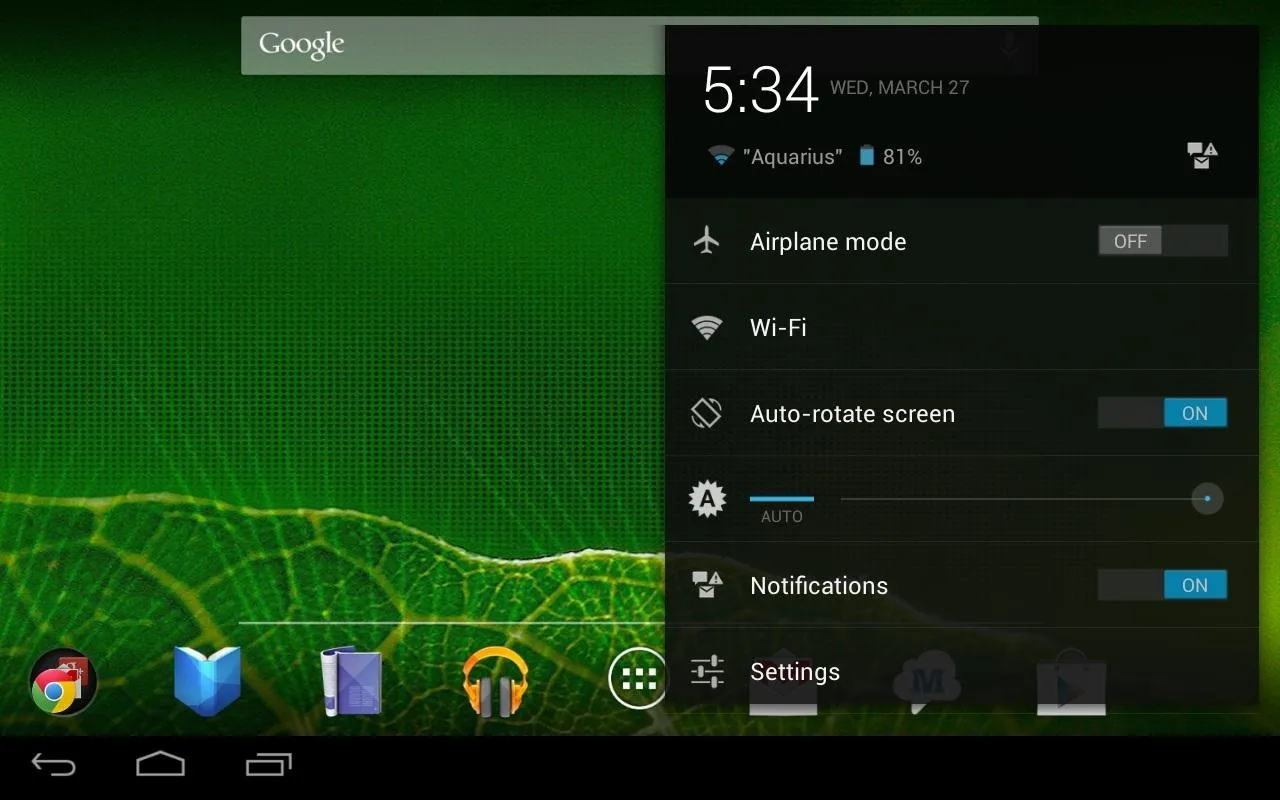
Restoring Back to Stock UI
Download this file on to your Nexus 7 tablet and repeat the steps to flashing a ZIP file. You'll be back to being unmodded!
What do you think of tablet mode? Do you like it more than the original phone-ish mode the Nexus 7 uses out of the box? Share your thoughts (or questions) below.




Comments
No Comments Exist
Be the first, drop a comment!